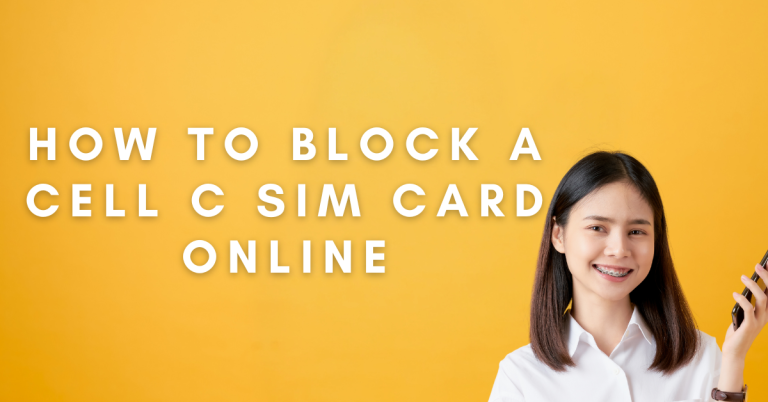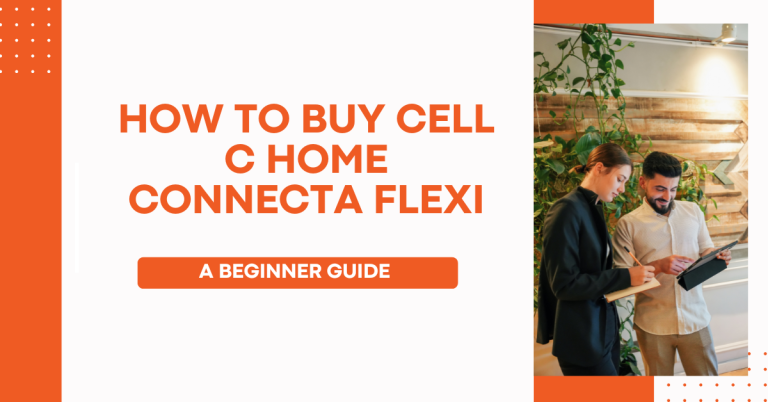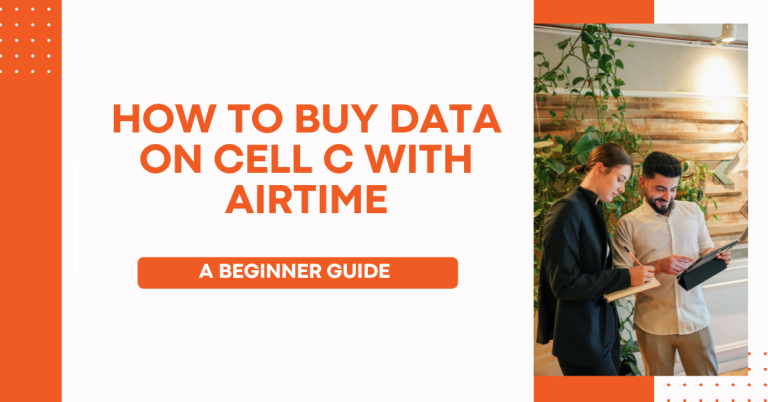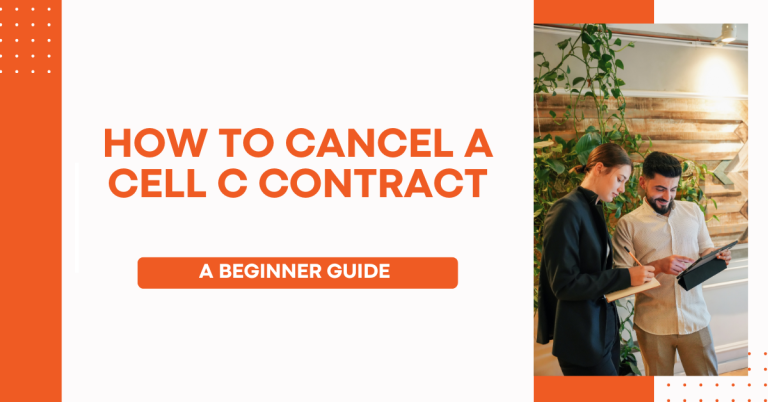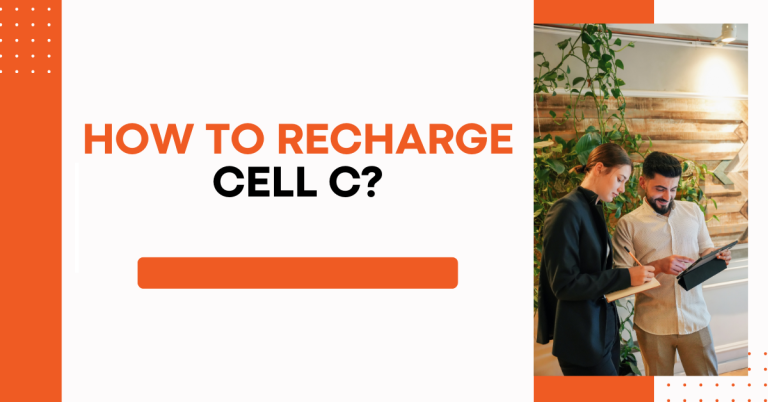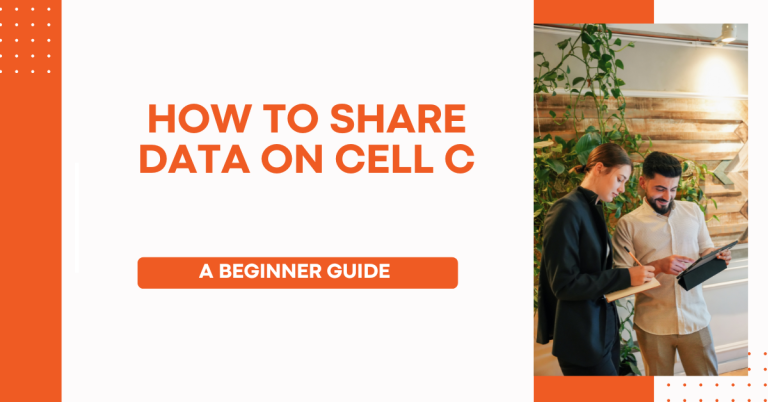How To Check Airtime On Cell C | Complete Guide
Mobile data and airtime is very important to all cell phone users like myself. Without airtime, I cannot make calls or use the internet on my phone. I am a Cell C user so I always need to check my airtime balance to manage my usage. Running out of airtime is very frustrating! In this article, I will be explaining step-by-step How To Check Airtime On Cell C Easily on the Cell C network.
I will cover the different methods to check airtime balance whether using USSD code, Cell C mobile app or website login. Understanding how to check my airtime helps me budget and plan my spending on mobile services. The key things I will outline are the simple steps to view airtime, troubleshoot issues and recharge when my credit runs low. This useful guide will help any Cell C subscriber maximize their airtime.
How To Check Airtime On Cell C
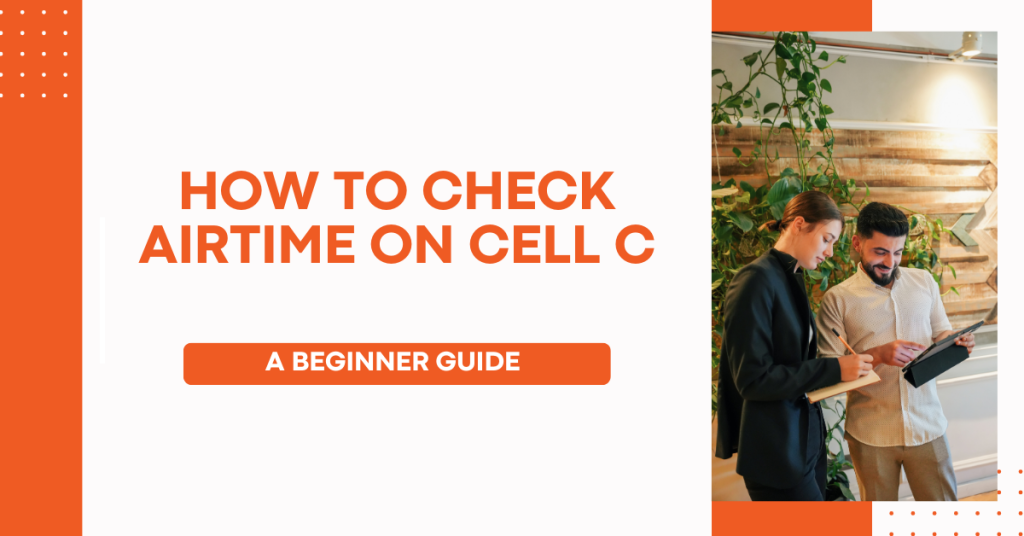
It is the amount of credit you have for mobile services on Cell C. When you top-up your cell phone, you get airtime to spend on calls, SMS, and mobile data. It works like money, the more airtime you have, the more network services you can use. Checking your airtime regularly is important so that you know how much you have left to use. When airtime runs out, you cannot use some services until you recharge again. I always check mine so I can plan my spending.
Via USSD
To use the USSD code on your Cell C mobile phone, open the keypad/dialler screen and enter *101#. Tap the call button after dialling to activate the check.

Within seconds, a text message response will be sent displaying your current airtime credit. It will show rends and cents amount left.
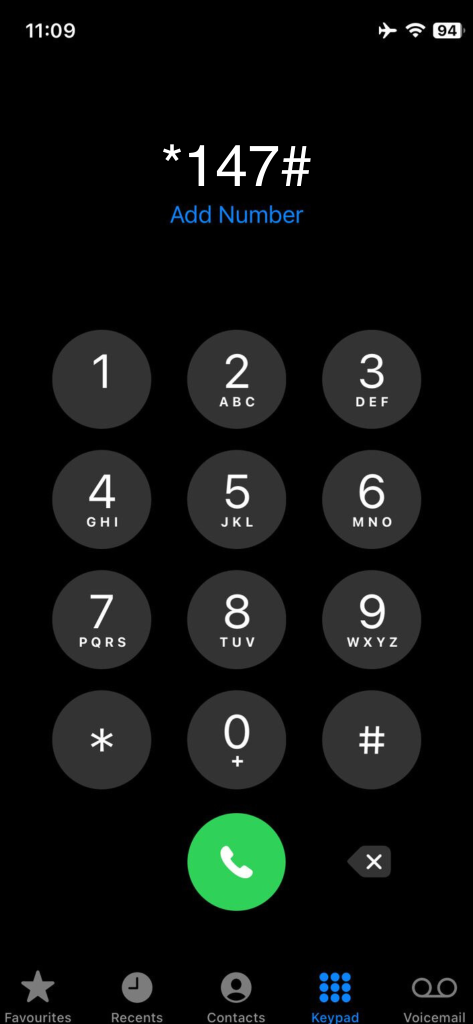
Instead of *101#, you can also dial *147#. Select option 2 from the menu prompt. This will again communicate with Cell C systems and text your airtime balance.
Dial either *101# or *147# and choose option 2. Wait for the text message showing your up-to-date Cell C airtime status. Using the USSD code is fast and works instantly anytime.
Via Mobile App
- Download the My Cell C app from your device’s app store such as Google Play or App Store.
- Open the app once installed and select ‘Register’. Provide your Cell C phone number and complete the signup process.
- After registering, login to the app with your credentials.
- On the My Cell C app dashboard, your airtime balance will be prominently displayed.
- You can also tap on ‘My Services’ and view airtime as well as data balances.
- The app shows your up-to-date airtime credit available to use for calls, SMS, data etc.
Via Website
- Go to the Cell C website on your phone, computer or any internet-enabled device.
- Click on ‘My Account’ or ‘Login’ option at the top right corner of the website.
- When the login page opens, enter your Cell C phone number and account password if registered already.
- If not yet registered, you can sign up with personal details and your active Cell C SIM number.
- Once logged into your Cell C account dashboard, your available airtime balance is shown on top.
- You can also view airtime credit history, previous statements and manage your Cell C services via the website.
By logging into your account portal online using your phone number and password, you can check and monitor airtime status conveniently. The Cell C website offers detailed statements and account management capabilities beyond just checking balances.
Troubleshooting common issues
Having problems viewing your latest airtime status? Try these simple troubleshooting steps:
A. Refresh the App or Website
If checking airtime balance through the My Cell C app or website login, refreshing the page can help display accurate updated status. Apps and sites may temporarily show outdated credit. Simply restart or reload.
B. Contact Customer Support
In case refresh does not work or balance seems incorrect in the USSD response, get in touch with the Cell C customer support team for assistance.
Reach them via:
- Toll-free number 084 135
- WhatsApp 084 135 8911
- Twitter @CellC_Support
Explain your airtime balance trouble and they can investigate for you. Ensure to have your SIM number ready.
Bottom Line
First retry the USSD code, app or website login by refreshing/restarting completely – this resolves most temporary glitches. But if problems continue, customer support will check and rectify so you always know your true airtime levels
Related : How To Buy SMS On Cell C
Conclusion
I need to check my airtime regularly so I can manage my cellphone spending properly. Airtime is used up every time I make a call, send SMS or use mobile internet. If I do not keep track of my airtime credit, it might suddenly run out when I need it most! I’ve had experiences of wanting to make an important call only to find my phone can’t connect because my airtime finished. That is very inconvenient.
Now I make sure to check my USSD balance, My Cell C app or website often. By monitoring how much airtime I have left, I can decide when to top up again before my phone is cut off. Staying on top of my airtime helps me budget, avoid surprises of running out, and always have connectivity when I need it as a Cell C subscriber. Checking balance takes little effort but gives me big control.
FAQs
How do I check my airtime if I don’t have internet access?
You can check your Cell C airtime by dialling *101# or *147# USSD codes using your phone’s dial pad even without mobile data or WIFI connectivity. This uses your basic GSM network to retrieve and display your airtime balance.
Why does my airtime balance not match recent usage?
There can be a short delay before deductions are reflected when checking airtime after ending calls or using data. Allow a few minutes then retry to see updated real-time airtime status.
I recharged but my new airtime is not showing correctly?
If recently buying an airtime voucher or data bundle, try restarting your device or refreshing the app/browser to sync your account information again. Closing and reopening forces a new balance update.