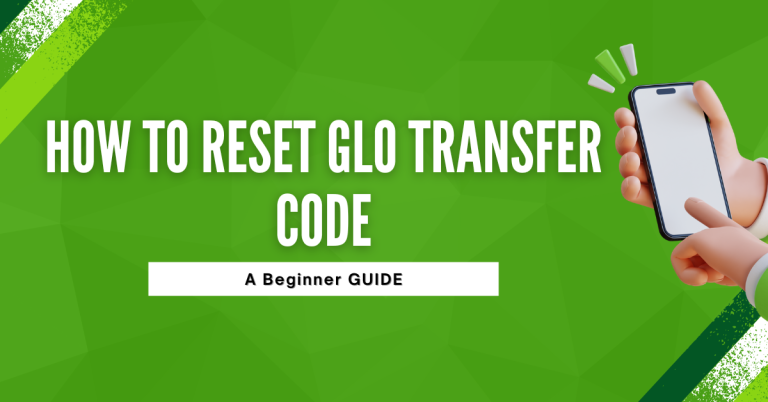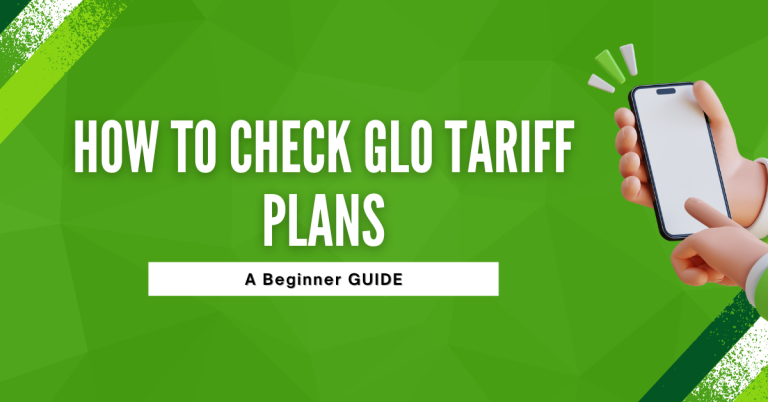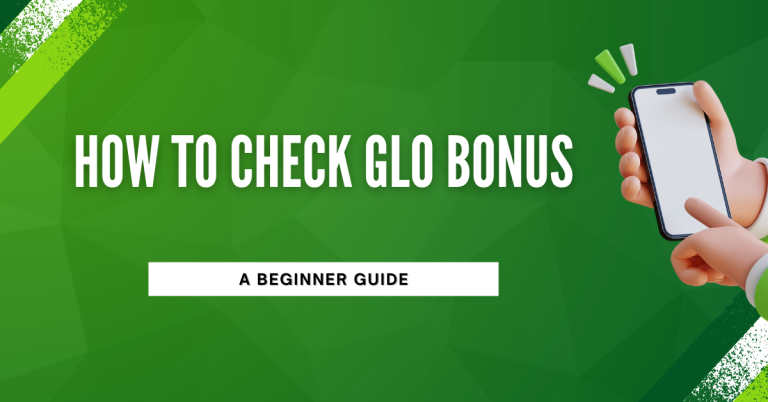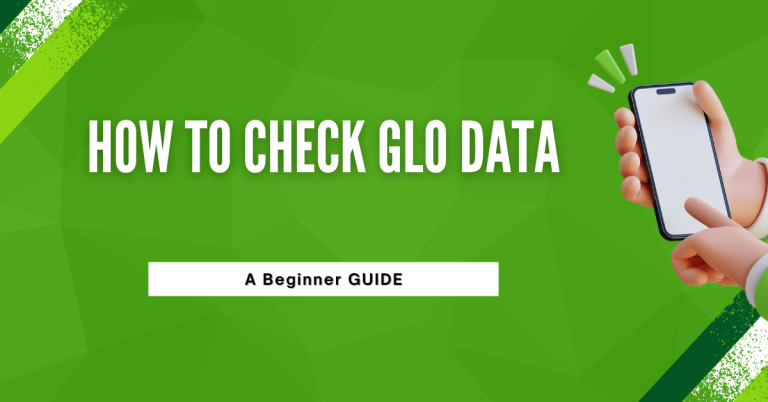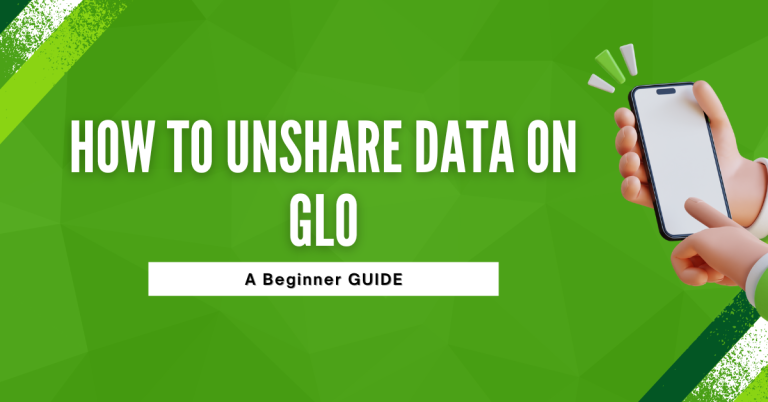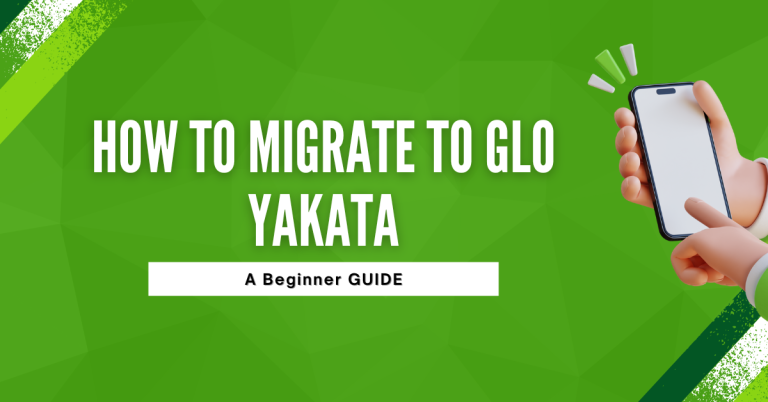How To Check Glo Night Data Balance | Simple Steps to Check Data Balance
I often find myself browsing the internet late at night, and that’s why Glo’s night data plans are a real lifesaver for me. They’re perfect because they let me surf the web at lower costs and with great speed when everyone else is asleep.
But there’s one thing I always make sure to do – check my Glo night data balance. It’s super important because it helps me avoid running out of data when I’m in the middle of something interesting or important. So, I’ve learned a few tricks on how to keep track of my usage, and I’m excited to share them with you.
How To Check Glo Night Data Balance
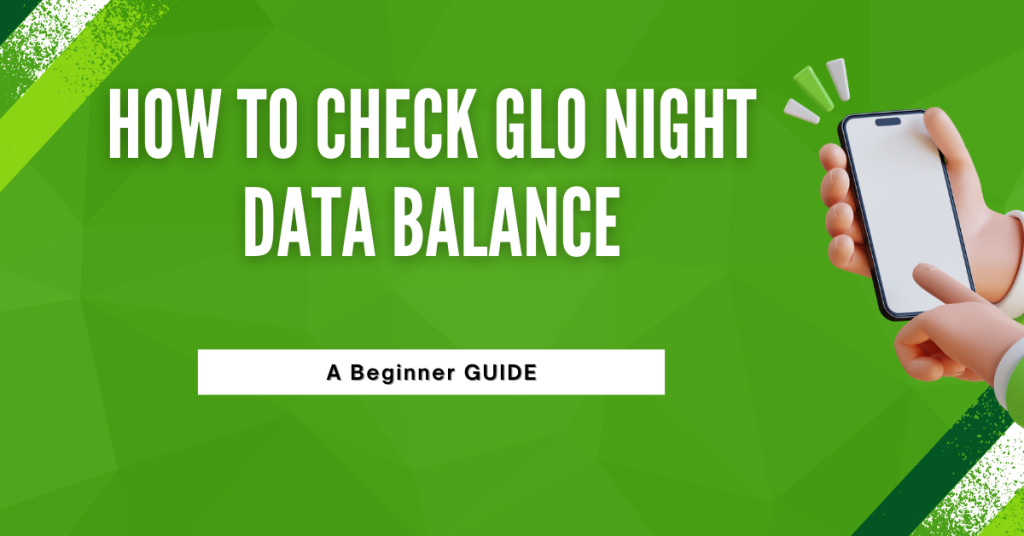
Glo night data plans are awesome for late-night internet fun. They offer different packages, each with its own benefits, like more data for less money. It’s smart to know how much data you have left, so you don’t run out unexpectedly. Let’s dive into how to check your data balance!
USSD Method
Before jumping into the USSD method, it’s essential to know it’s a super quick and straightforward way to keep an eye on your Glo night data balance. You don’t need any internet connection for this, just your phone and a few seconds of your time.
Here’s how you can do it
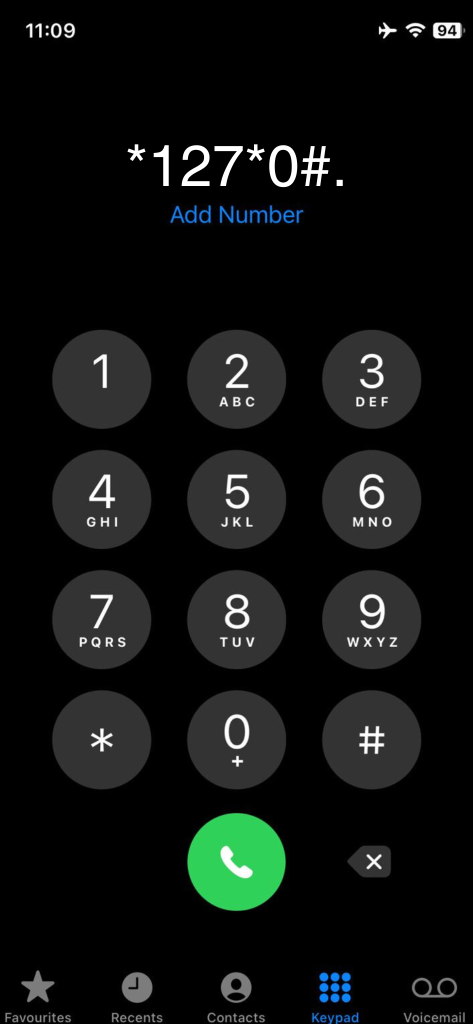
- Grab your phone and go to the dialler app where you usually type in numbers to make a call.
- Type in the USSD code *127*0#. This is like a secret code that tells Glo you want to check your data.
- Hit the call button as if you’re making a call, and wait for a moment.
After you dial, Glo will send you a message right back with all the details about your remaining night data balance. It’s pretty neat because you get the info instantly, and it’s always accurate. This way, you can easily keep track of your usage and plan your late-night browsing without any hiccups.
SMS Method
Just like the USSD method, checking your Glo night data balance through SMS is a breeze and super handy when you need a quick update on your data usage.
Here’s the step-by-step guide:
- Open your text messaging app the same one you use for sending messages to your friends.
- Start a new message and in the To field, type in 127, which is Glo’s special number for these kinds of requests.
- In the message body, just type INFO. This is like a secret password that tells Glo you’re asking about your data balance.
- Press Send and wait for a bit. Glo is pretty quick to respond.
Once you’ve sent the message, Glo will text you back with all the details about how much data you have left. It’s a straightforward way to keep tabs on your data without any fuss. Plus, it’s great because you can do it anytime, anywhere, as long as you can send a text message.
For those who prefer a more visual approach or like to have everything in one place, the Glo Mobile App method is perfect. And if you’re more comfortable doing things on a larger screen, checking your data balance through Glo’s website is just as convenient.
Using the Glo Mobile App
- Download the Glo Mobile App from your phone’s app store if you haven’t already. It’s free and easy to find.
- Log in with your Glo number. You might need to set up an account the first time, but it’s a one-time thing.
- Once you’re in, look for the ‘Data Balance’ section. It’s usually pretty prominent because it’s something a lot of people want to check.
This method not only shows your data balance but also gives you a detailed breakdown of your usage. It’s great for keeping a close eye on your data and even managing other aspects of your Glo account.
Checking on the Glo Website
- Go to Glo’s official website using your favorite web browser. You can do this on your phone, tablet, or computer.
- Find the ‘Self Service’ section or the login area where you can enter your Glo number.
- Once logged in, navigate to the ‘Check Data Balance’ option. It should be straightforward to find from the dashboard.
The website method is especially handy if you’re already working or browsing on your computer. It’s just a quick tab away, and you get to see your data balance without interrupting what you were doing.
Related : How To Unshare Data On GLO Without Knowing The Number
Troubleshooting Common Issues
Troubleshooting common issues can be crucial in ensuring a smooth experience while checking your Glo night data balance. Here are some potential problems and their solutions:
USSD Code Not Working:
- Make sure you’ve entered the USSD code correctly. It’s easy to mix up numbers.
- If the problem persists, try restarting your phone. This can often refresh your network connection and solve the issue.
No Response to SMS:
- Double-check that you sent the SMS to the correct number (127) and that the message body was just ‘INFO’.
- If there’s still no reply, it could be a network issue. Wait a few minutes and try again.
Website Access Issues
- Check your internet connection. The website might not load if your connection is unstable.
- If the website is down, it could be a temporary issue on Glo’s end. Wait a bit and try again later.
Incorrect Data Balance Displayed
- Data updates might be delayed occasionally. If you’ve just used data, give it a few minutes to refresh.
- If inaccuracies continue, contact Glo customer service for clarification.
Forgotten Login Details for App/Website
- Use the ‘Forgot Password’ feature to reset your password. You’ll usually need access to your registered email or phone number.
- For persistent login issues, contacting customer support can help resolve account-related problems.
- Ensure your Glo Cafe App is updated to the latest version. Outdated apps can lead to performance issues.
- If updating doesn’t help, try uninstalling and reinstalling the app. Sometimes a fresh install is all it takes.
By addressing these common issues, you can ensure that you’re able to check your Glo night data balance effectively and avoid any unnecessary frustrations.
Conclusion
After exploring all these ways to check my Glo night data balance, I feel more in control of my late-night browsing. Whether it’s dialing a USSD code, sending a quick SMS, using the handy Glo app, or hopping onto the website, it’s all about what’s easiest for me at the moment.
And sure, sometimes things don’t go as planned, but now I’ve got a few tricks up my sleeve to tackle those little hiccups. Keeping track of my data has become a no-brainer, letting me enjoy my late-night internet escapades without worrying about running dry unexpectedly. It’s all smooth sailing from here!
FAQs
How can I check my Glo night data balance using a USSD code?
You can check your Glo night data balance by dialling 127*0# on your phone’s dialler. After dialling, you’ll receive an SMS with your current data balance details.
What should I do if I don’t receive a response after sending an SMS to check my data balance?
If you don’t get a response after sending ‘INFO’ to 127, make sure you’ve sent the SMS correctly. If the issue persists, wait a few minutes due to potential network delays, and try again. If still unresolved, consider using an alternative method like the USSD code, Glo Mobile App, or the website.
Can I check my Glo night data balance without using data?
Yes, you can check your Glo night data balance without consuming your data by using the USSD code method (*127*0#) or by sending an SMS with ‘INFO’ to 127. Both methods don’t require an internet connection.
What can I do if the Glo Mobile App crashes when I try to check my data balance?
If the Glo Mobile App crashes, ensure it’s updated to the latest version. If the problem continues, try uninstalling and reinstalling the app. If the issue persists, use the USSD code, SMS, or website methods as alternatives to check your data balance.