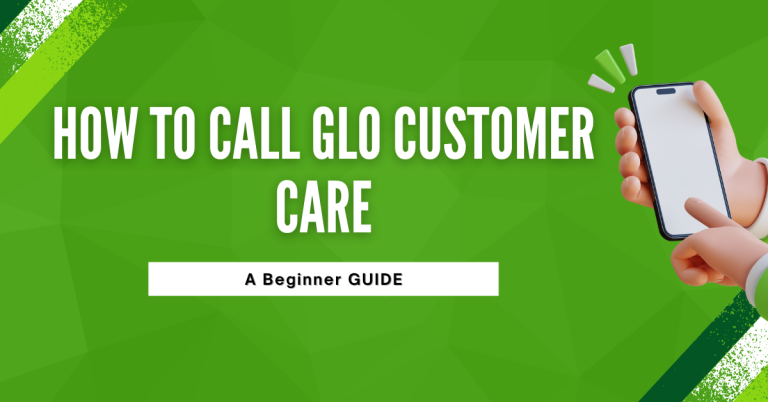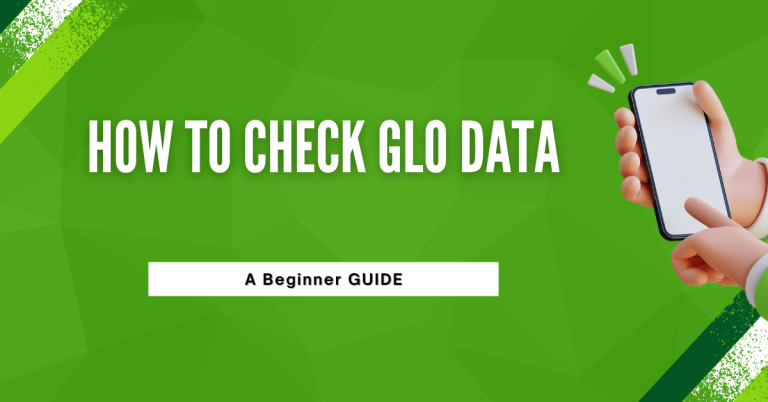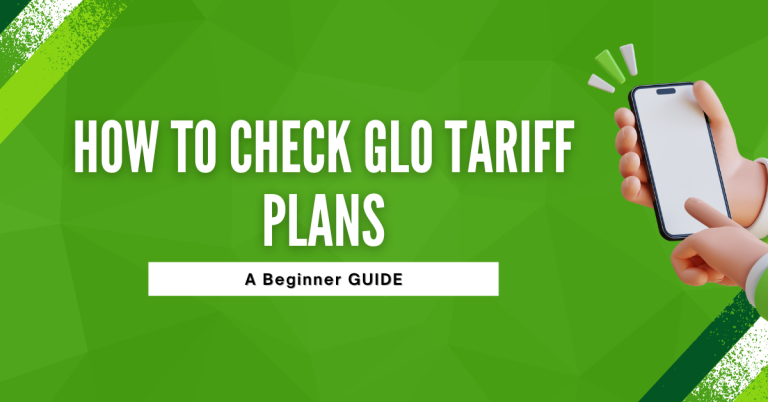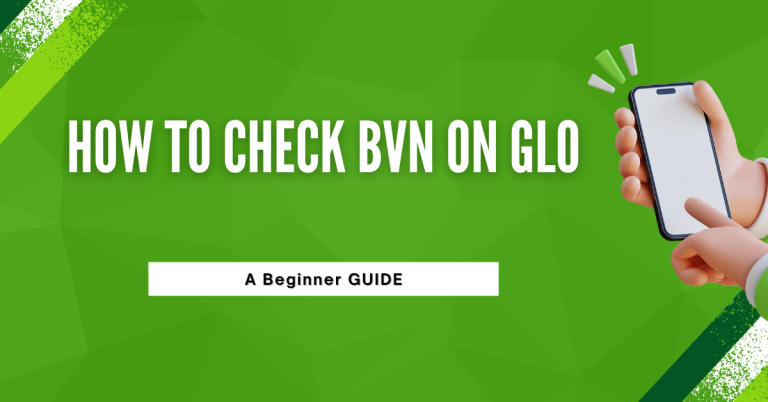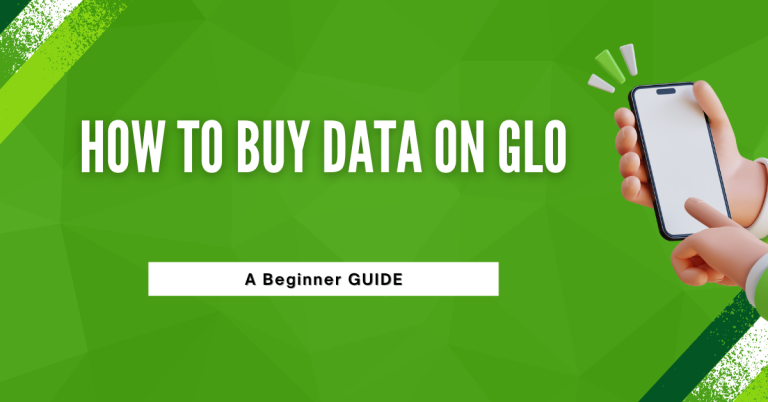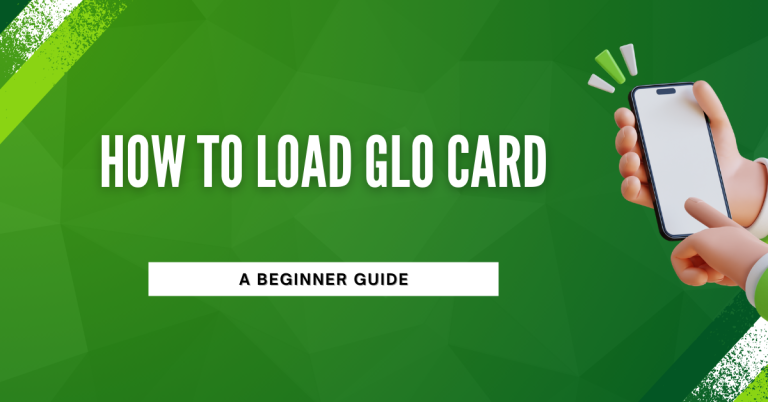How To Unshare Data On GLO Without Knowing The Number | A Comprehensive Guide
Have you ever shared your GLO data with friends or family and then needed to stop sharing it, but forgot their numbers? I know what that’s like! It can feel a bit tricky, especially if you’re not sure how to fix it. But don’t worry, I’ve figured it out and I’m here to help you do the same.
You might be wondering, “Can I really stop sharing my GLO data if I don’t remember the numbers?” The answer is yes, you can! I’m going to show you some easy steps to do just that. We’ll look at two simple ways to unshared your data with anyone, even if you can’t remember who they are. So, let’s get started on this together and solve this problem once and for all!
Related : How To Unblock Glo Sim With NIN
How to Unshare Data on GLO Without Knowing the Number
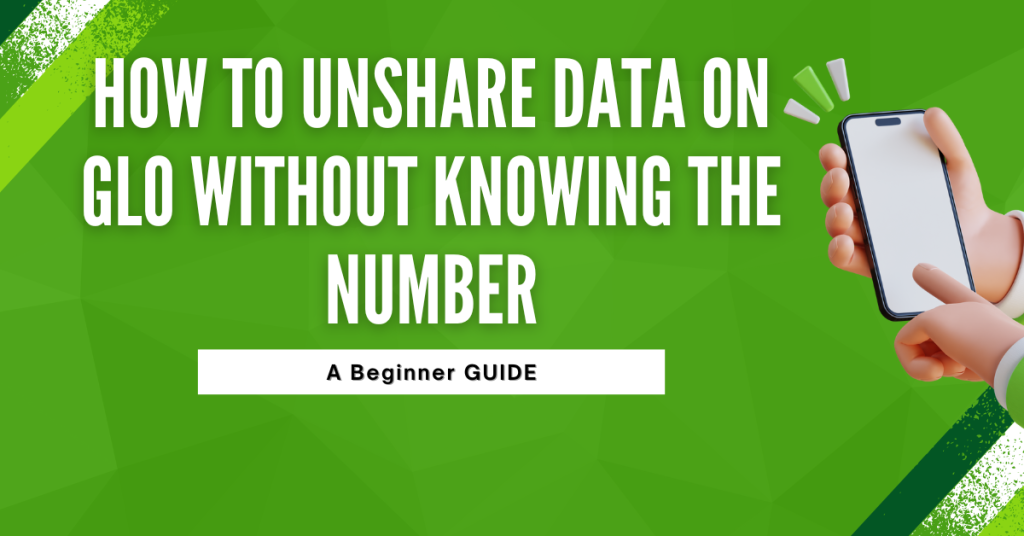
Have you ever found yourself needing to stop sharing your GLO data but can’t recall the numbers you’ve shared it with? You’re not alone, and the good news is that it’s entirely possible to manage this without the numbers in hand. Whether you prefer using USSD codes or the GLO Self-Service Portal, I’ve got all the steps laid out for you.
Understanding GLO Data Sharing
GLO data sharing allows you to share your mobile data with friends or family, which is great for helping out or ensuring everyone stays connected. However, there might come a time when you need to revoke that access, whether it’s due to changes in data needs, privacy concerns, or simply wanting to manage your data usage more effectively.
Using USSD Code to Identify Shared Numbers

- Grab your phone and dial *127#.
- This USSD code brings up a list of all the numbers currently sharing your data plan. It’s a quick way to see who has access to your data.
- Once you have identified the number(s) you want to remove, it’s time to unshared. Dial 127*02*[remove number]# to do just that.
- Replace [remove number] with the actual phone number you wish to stop sharing data with. It’s a straightforward process, and you don’t need to memorize the numbers; just refer to the list you obtained earlier.
Accessing the GLO Self-Service Portal
- On your computer or smartphone, visit to access the GLO Self-Service Portal.
- Log into your GLO account using your credentials. If you haven’t signed up yet, now’s the time to do so.
Navigating to Data Plan Management
- Once logged in, look for the section dedicated to managing your data plan. It’s usually clearly labelled and easy to find.
- Here, you’ll find options to view and manage data sharing among other data-related settings.
Removing Shared Numbers
- In the data plan management section, you should see an option to remove or unshare data with others. This is where you can revoke access to your data.
- Follow the prompts to remove any numbers you no longer wish to share your data with. The portal is user-friendly, so you should find it quite straightforward.
By following these steps, you can easily manage who shares your GLO data, ensuring that you have full control over your data usage and privacy. Whether you choose the USSD method or the Self-Service Portal, you’ll be able to keep your data to yourself, no matter if you remember the numbers or not.
Tips for Managing GLO Data Sharing
By following these tips, you’ll have a better handle on your GLO data sharing, making it easier to manage and adjust as needed.
Related :
Troubleshooting Common Issues
If you encounter issues while trying to unshare data on GLO using the methods mentioned, here are some troubleshooting tips that might help:
USSD Code Not Working
- Check for Typing Errors: Ensure you’ve entered the USSD code correctly without any mistakes. It’s easy to miss a digit or add an extra one.
- Network Issues: Sometimes, network congestion can cause USSD codes to fail. Try again after a few minutes.
- Contact GLO Customer Service: If the problem persists, reach out to GLO customer service for assistance. They can provide guidance or even process the request for you.
Problems with the GLO Self-Service Portal
- Internet Connectivity: Ensure you have a stable internet connection. If the portal is loading slowly or not at all, it might be due to poor connectivity.
- Browser Issues: Try clearing your browser’s cache and cookies, or use a different browser to see if the problem persists.
- Portal Maintenance: The portal might be down for maintenance. Check GLO’s official social media channels or website for any announcements.
Difficulty Identifying Shared Numbers
- Double-Check the List: Make sure you’re reviewing the list of shared numbers carefully. It’s possible to overlook a number if you’re skimming through.
- Request a Fresh List: If you’re using the USSD code to get the list of shared numbers and it’s not clear, try requesting it again to ensure accuracy.
Error Messages When Unsharing Data
- Understand the Error Message: Take note of any error messages you receive; they often contain clues on what’s wrong.
- Follow Instructions: If the error message provides instructions or a code to resolve the issue, follow them closely.
- Seek Help: For error messages that are unclear or persistent, GLO customer support can offer clarification and solutions.
Customer Service Difficulties
- Prepare Your Details: Have your account details and a summary of your issue ready before contacting customer service to expedite the process.
- Multiple Channels: If you’re not getting through on one channel, try another. GLO typically offers support through phone, email, social media, and physical stores.
- Be Patient: Customer service lines can be busy, especially during peak hours. If your issue isn’t urgent, consider calling at a less busy time.
Conclusion
I hope this guide has made it super clear how you can take back control of your GLO data, even if you’ve forgotten the numbers you once shared it with. Whether you choose to use those handy USSD codes or prefer clicking around on the GLO Self-Service Portal, you’re all set to manage your data like a pro.
I know it might have seemed a bit tricky at first, but as we walked through the steps together, I hope you found it’s actually pretty straightforward. Remember, keeping an eye on who’s using your data is not just about saving those precious megabytes; it’s also about keeping your digital life a bit more private and secure.
So, the next time you decide to share your data, just keep these tips and tricks in mind. And if you ever need to unshare again, well, you know exactly what to do. Happy data management, everyone!
FAQs
What do I do if I can’t remember the number I shared my GLO data with?
No worries! You can easily find out which numbers are sharing your data by dialling *127# on your phone. This USSD code will display a list of all the numbers currently sharing your data plan, so you can identify and manage them even if you don’t remember the numbers offhand.
Can I unshare my data with multiple numbers at once, or do I have to do it one by one?
Using the USSD code method (127#), you’ll need to unshared each number individually by dealing 127*02[remove number]# for each one. However, if you’re using the GLO Self-Service Portal, you might have the option to manage multiple numbers more efficiently, depending on the portal’s current features.
What should I do if the USSD code to unshared data doesn’t work?
If the USSD code doesn’t work, first ensure you’ve entered it correctly. If it still doesn’t work, it could be due to network issues; try again after some time. If the problem persists, consider using the GLO Self-Service Portal online, or contact GLO customer support for assistance.
How do I prevent unauthorized people from using my GLO data in the future?
To prevent unauthorized access, be selective about who you share your data with and regularly review and manage your data sharing settings using the methods described. Additionally, keep your account and personal information secure and consider changing your GLO account password periodically.