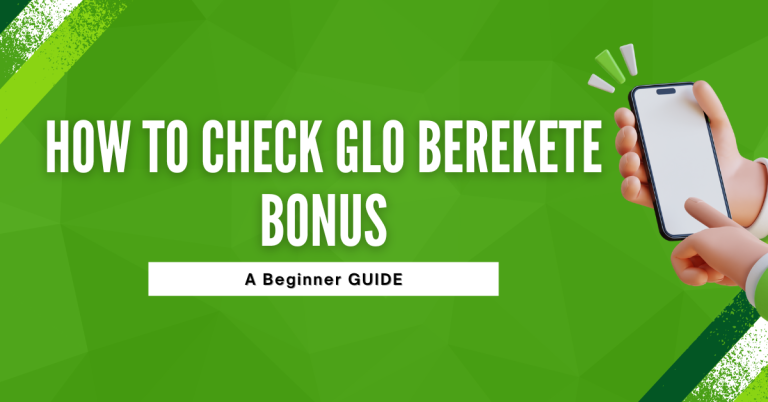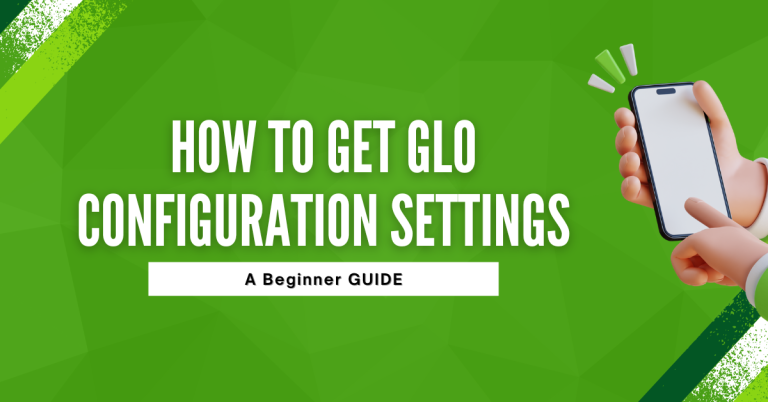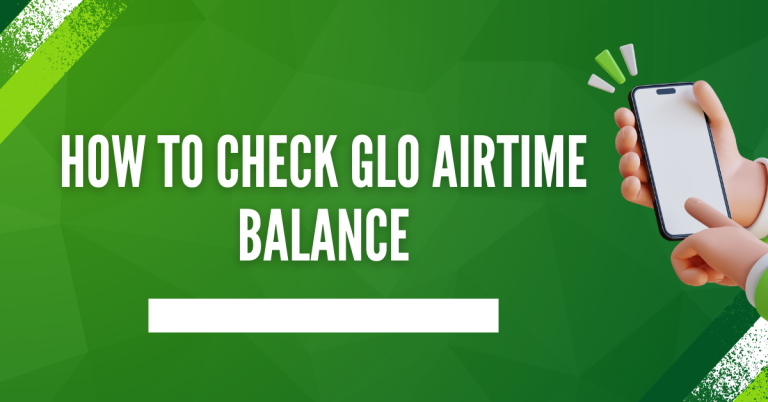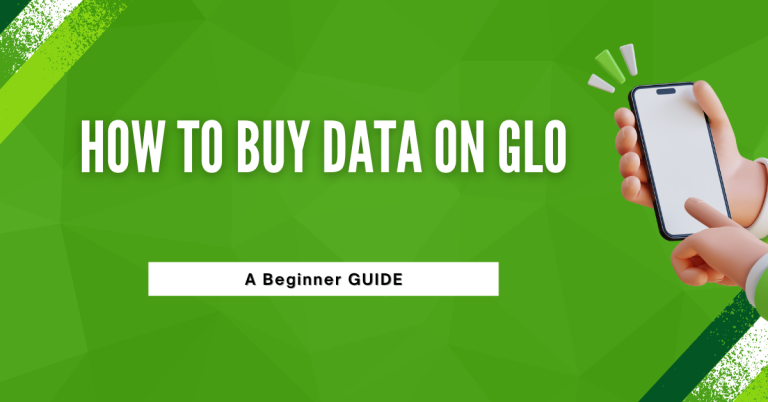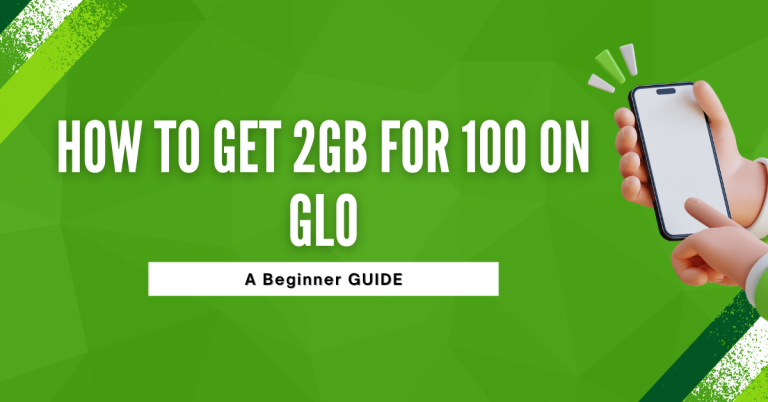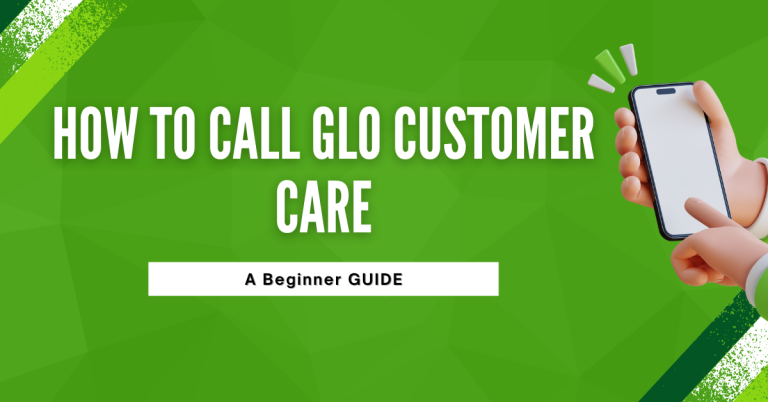How To Unshare Data On Glo | In Simple 4 Ways
Sharing my data on Glo has always been super handy, especially when friends and family need that extra bit of internet. But there comes a time when I need to take back control and stop sharing my data. Maybe it’s because my data is running out too fast, or I just want a bit more privacy.
Whatever the reason, unsharring data on Glo isn’t as complicated as it might seem. I have found a couple of simple ways to How To Unshare Data On Glo, whether it’s using a quick USSD code, the Glo self-service portal, or even the Glo app. Each method has its steps, but they all lead to the same result: making sure my data is mine again.
How To Unshare Data On Glo
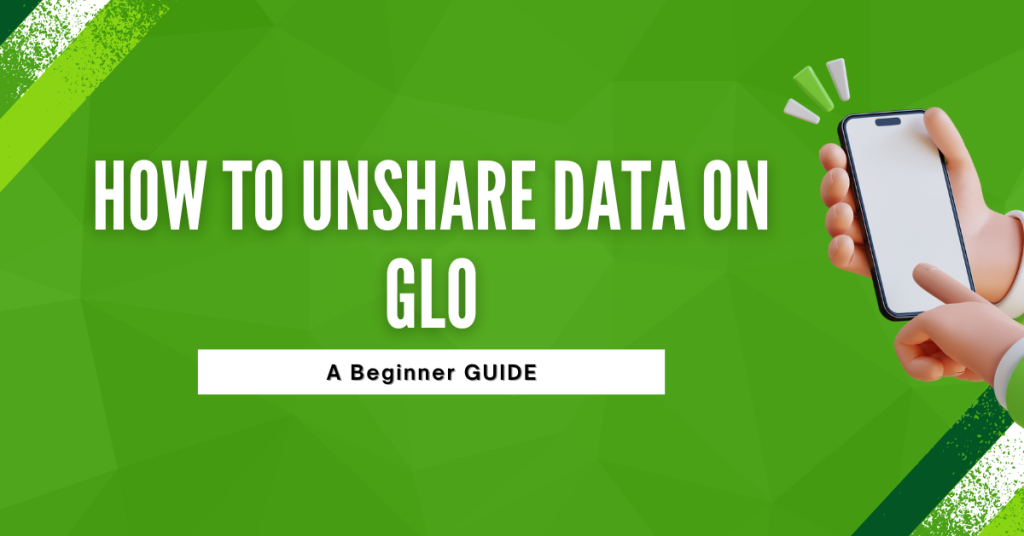
how to share and unshared data on Glo is crucial. It’s like lending a book; sometimes you need it back. Sharing lets me help out when others are in a pinch, but unsharring is about managing my data wisely, ensuring I always have enough for my needs..
Using a USSD Code
This method is quick and doesn’t require internet access. Just follow these steps:
Enter *127*01*[friend’s phone number]# on your phone’s dial pad. Remember to replace “[friend’s phone number]” with the actual number of the person you want to stop sharing data with.
Alternative SMS Method
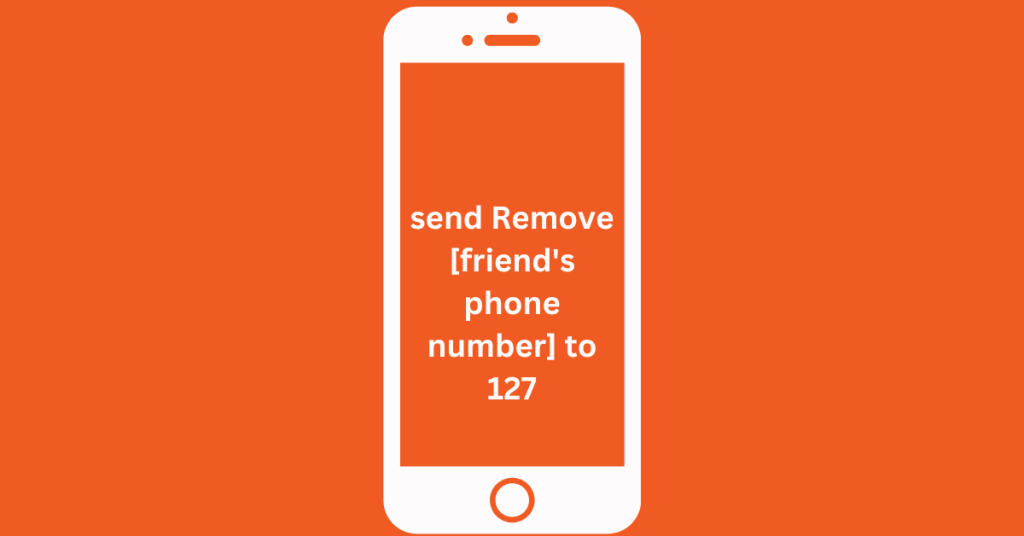
If you prefer, you can also send an SMS with the text “Remove [friend’s phone number]” to 127. Again, make sure to replace “[friend’s phone number]” with the correct number.
These USSD and SMS options provide a convenient way to quickly unshare your data without needing to log into any account.
Related : How To Stop Glo Auto Renewal
Using the Glo Self-Service Portal
If you prefer a more visual interface or want to manage multiple shared contacts at once, the Glo self-service portal is a great option:
- Visit the Portal: Open a web browser and go to the Glo self-service portal
- Log In: Enter your account details to log in. You’ll need your Glo number and possibly a password.
- Navigate to Shared Data Management: Once logged in, look for the option that says “Shared data” or “Shared subscriptions.”
- Manage Your Shared Contacts: You’ll see a list of numbers that are currently sharing your data plan. To stop sharing with a particular number, click the “X” or “delete” icon next to it.
Using the Glo self-service portal gives you a clear overview of all your shared data contacts, making it easier to manage who has access to your data.
Using Glo App
- Download Glo App : Install the Glo Café App from the Google Play Store or Apple App Store.
- Open the App : Launch the Glo Café app on your smartphone.
- Log In : Sign in with your Glo account details. You might need your phone number and a password.
- Navigate to Data Management : Look for the data management or sharing section within the app.
- Select Shared Data Options : Find the option to manage or modify your shared data settings.
- Unshared Data : Locate the list of contacts you’re sharing data with and select the contact you wish to remove. There should be an option to stop sharing data with that specific contact.
By using the Glo Café app, you can easily manage your data sharing preferences directly from your phone, adding convenience and control over your data usage.
Practical Tips for Managing Shared Data on Glo
Managing your shared data effectively is key to ensuring you don’t run out unexpectedly. Here are some tips:
Regular Review
Make it a habit to regularly check your list of shared contacts. This helps in identifying any unauthorized numbers and taking timely action.
Communication
If you decide to remove someone from your shared data plan, it might be a good idea to inform them beforehand to maintain a good relationship.
Conclusion
managing who gets to share my Glo data has been a learning curve, but now I’ve got it down pat. Whether I use a quick USSD code, the handy Glo self-service portal, or the convenient Glo app,
I’m in full control of my data. Sharing is caring, but it’s also crucial to keep tabs on my data usage. These methods have made it a breeze to ensure my data stays mine, and my internet needs are always covered.
FAQs
How do I start sharing my data with someone on Glo?
To share your data, just dial *127*01*[friend’s phone number]#. Replace “[friend’s phone number]” with the number you want to share data with. It’s like giving them a key to your data vault, but don’t worry, you can always take it back.
What’s the quickest way to unshare my data on Glo?
For speed, dial *127*01*[friend’s phone number]# and replace “[friend’s phone number]” with the number you want to stop sharing data with. Or, send “Remove [friend’s phone number]” to 127 via SMS. Quick and easy!
Can I manage my shared data online?
Absolutely! Visit the Glo self-service portal, log in, and you can see everyone you’re sharing with. Want to stop sharing? Just click the “delete” icon next to their number.
Is there an app to manage my Glo data sharing?
Yes, there is! Download the Glo Café app, log in, and you’ll find all the options to manage your shared data. Sharing or unsharing is just a few taps away.