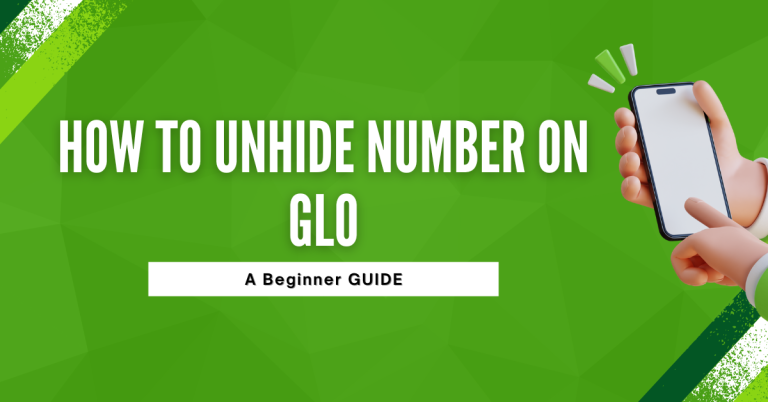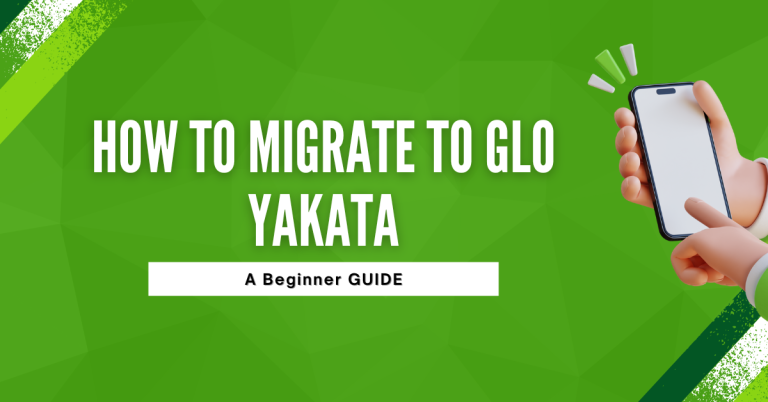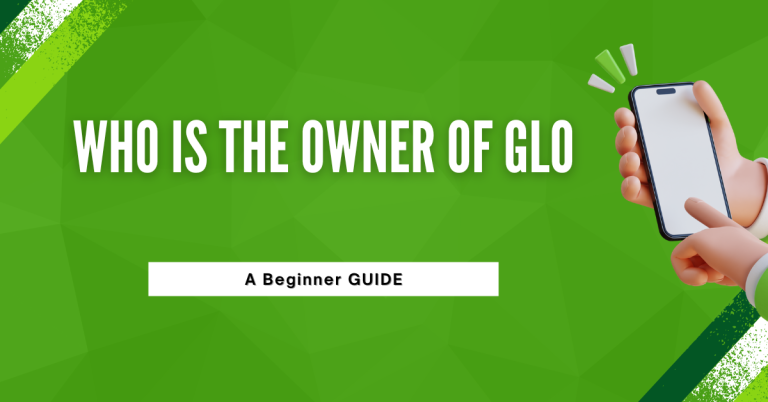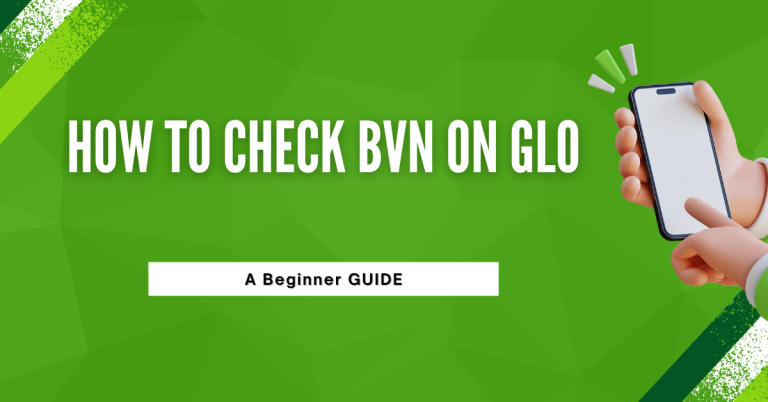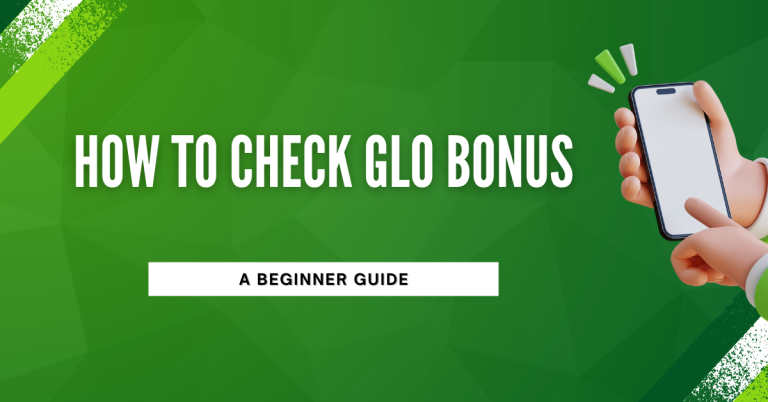How To Remove Share Data On GLO | A Beginner Guide
You Value Your Data And Want To Have Full Control Over How It’s Shared. That’s why I’m here to share a personal guide on How To Remove Share Data On GLO. We all find ourselves in situations where we need to manage our data more efficiently,
Whether it’s to save costs or maintain privacy. I’ve been through this too, and I’ve figured out some really simple steps to take back control. I understand how important this is, and I’m excited to help you through the process. So, let’s dive in and make sure your data is used exactly how you want it!
How To Remove Share Data On GLO
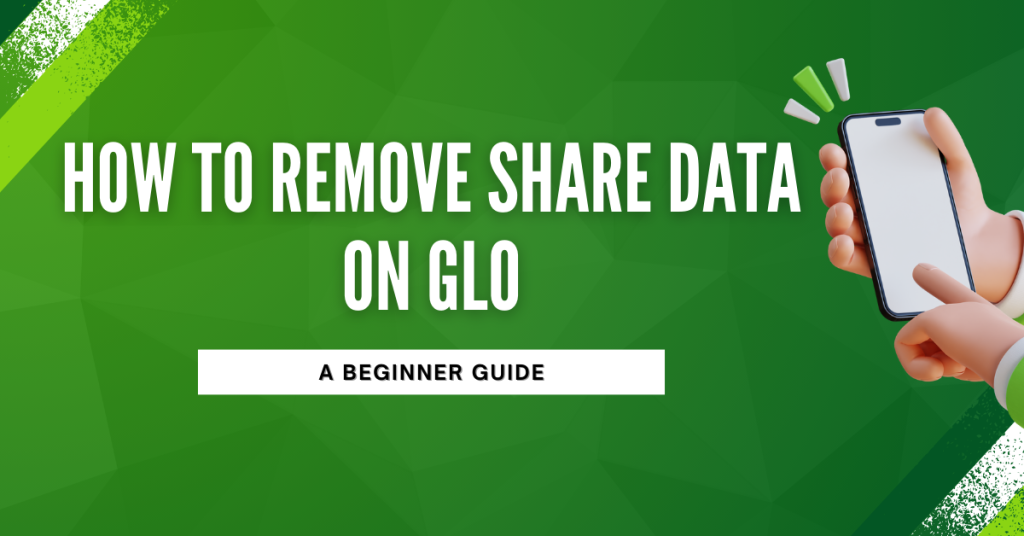
Let’s understand data sharing on Glo. It’s a handy feature that lets you share your data plan with friends or family. But sometimes, you might need to stop sharing, maybe to save data or for privacy. Next, I’ll show you just how to do that easily.
Using Direct USSD Code
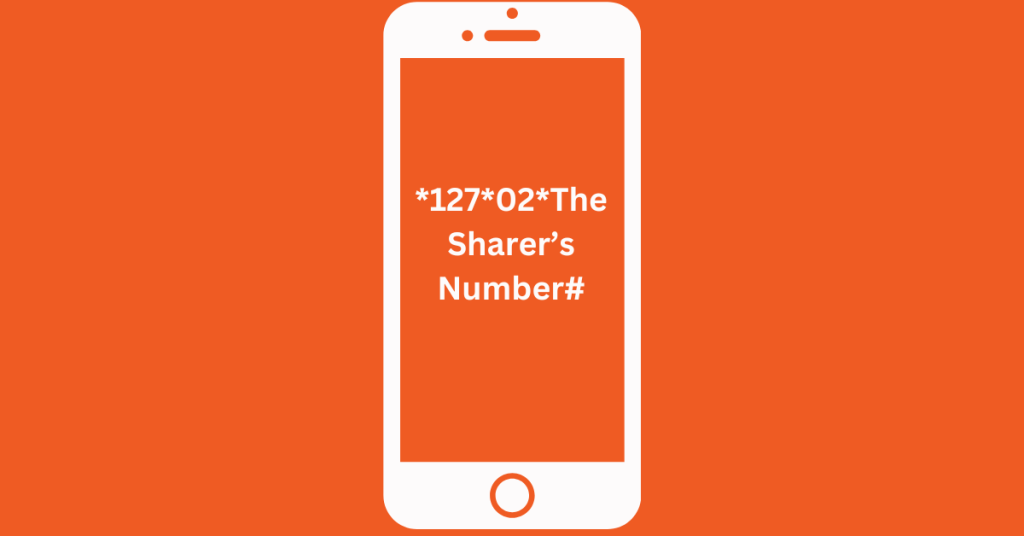
To remove someone from your Glo data sharing using a USSD code, simply enter *127*02*The Sharer’s Number#. This action will effectively remove that number from your shared Glo data.
For instance, if you need to stop sharing your data with the number “08040022000”, you would dial:
127*02*08040022000#
Using Menu Based USSD code
Ready to unshare your data on Glo? It’s simpler than you might think. Here’s a straightforward method using USSD codes that works like magic. Just follow these steps:
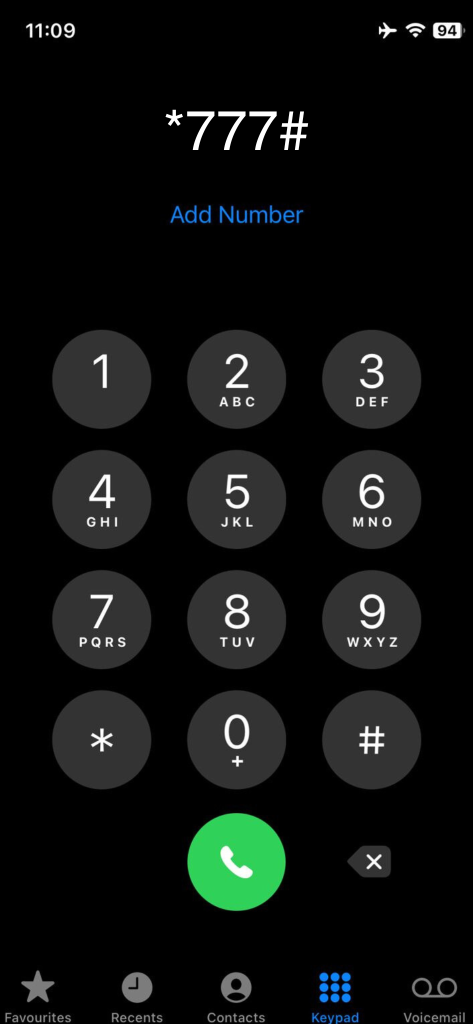
- Open your phone dialler: Start by opening the dialler app on your phone.
- Dial the USSD code: Enter *777# and press the call button.
- Navigate to ‘Data’: Once the menu appears, choose the ‘Data’ option.
- Go to ‘Share Data Plan’: Find and select the ‘Share Data Plan’ option.
- Choose ‘Unshare’: Reply with ‘2’ to pick the Unshare option.
- Enter the number: Type in the phone number you want to stop sharing data with.
- Confirmation: You’ll get a message confirming that you’ve successfully unshared your data.
That’s it! You’ve taken control of your data again. Remember, managing your data well means you’re in charge of your digital life. Feel free to repeat these steps anytime you want to make changes to your data sharing settings.
Using SMS
Now that you’ve mastered unsharing data via USSD, let’s explore another method: unsharing via SMS. This is just as easy and gives you another convenient way to manage your data sharing. Here’s how you can quickly unshare data using a simple SMS:
- Compose a New SMS: Open your messaging app to create a new message.
- Enter the Specific Text: Type the required text command for unsharring data. (This is usually provided by Glo. Remove (the person’s number)” to 127’ For example :number is 08040022000 here is Remove (08040022000) send to 127
- Send to the Official Number: Send this message to the designated Glo number for data management services.
- Await Confirmation: You’ll receive an SMS confirming that the number has been removed from your data sharing list.
And just like that, you’ve handled your data like a pro! Whether you prefer USSD codes or the convenience of SMS, you have the power to manage your data efficiently and keep it secure. Stay tuned for more tips on making the most of your Glo services!
Using Website
If you’re looking for a more visual way to manage your data, the Glo Self-Care Portal is perfect for you. It’s user-friendly and lets you see everything clearly. Here’s how you can unshare your data using the Glo Self-Care Portal:
- Visit the Portal: Open your web browser and go to the Glo Self-Care website.
- Log In: Enter your Glo account details to log in. If you don’t have an account yet, you can easily sign up.
- Find Data Management: Look for the ‘Data Management’ or similar section in the menu.
- Choose to Unshare Data: In this section, you’ll find options to manage your data. Select the option to ‘Unshare Data.’
- Select the Number: You’ll see a list of numbers you’re sharing data with. Choose the one you want to stop sharing with.
- Confirm Your Choice: Confirm your selection to unshare your data with the chosen number.
It’s as simple as that! The Glo Self-Care Portal makes it easy to keep an eye on your data and change your settings whenever you need to. Managing your data wisely means you’re always in control.
Related : How To Share Data On Glo
Troubleshooting Common Issues
Even with these straightforward methods, sometimes things might not go as planned. Don’t worry, it’s normal and often easily fixed. Let’s talk about troubleshooting common issues when trying to unshare your data on Glo:
- Error Messages: If you get an error message while trying to unshare data, double-check the number you’re entering. Make sure it’s the correct number and format.
- Delayed Confirmation: Sometimes, confirmations can take a little time. If you don’t receive a confirmation message right away, give it a few minutes.
- USSD Code Not Working: If the USSD code isn’t working, there might be a network issue. Try again after a little while. If the problem persists, it’s a good idea to contact Glo customer service for help.
- Issues with the Glo Self-Care Portal: If the portal isn’t working as expected, ensure your internet connection is stable. If it still doesn’t work, clearing your browser cache or trying a different browser can sometimes solve the problem.
Most issues have simple fixes. And if you’re ever in doubt, Glo’s customer support is just a call or message away. They’re there to ensure your experience is smooth and hassle-free.
Conclusion
So, that’s how you unshare data on Glo. It’s pretty easy, right? Whether you’re using a quick USSD code, sending an SMS, or clicking around on the Glo website, you’ve got the power to control your data. I think it’s really important that we can decide who shares our data. I’ve done it myself and it feels good to know I can choose.
If you ever need to go over these steps again, or if someone you know needs to Unshare their data on Glo, just come back to this guide. Remember, it’s all about being in control of your data and making sure it’s used the way you want.
FAQs
Is there a way to unshare data on Glo via SMS?
“Yes, you can unshare data on Glo via SMS. Compose a new message with the specific text command provided by Glo for unsharring data and send it to the official Glo number for data management.
Can I manage my data sharing settings through the Glo Self-Care Portal?
“Absolutely! Log into the Glo Self-Care Portal, navigate to the ‘Data Management’ section, and select the option to ‘Unshare Data’. From there, you can easily manage who you share your data with.”
What should I do if I encounter issues while trying to unshare my Glo data?
If you face issues, double-check the number you’re trying to unshare, ensure network stability, or wait a few minutes for a confirmation message. If problems persist, Glo’s customer support is always ready to assist you.