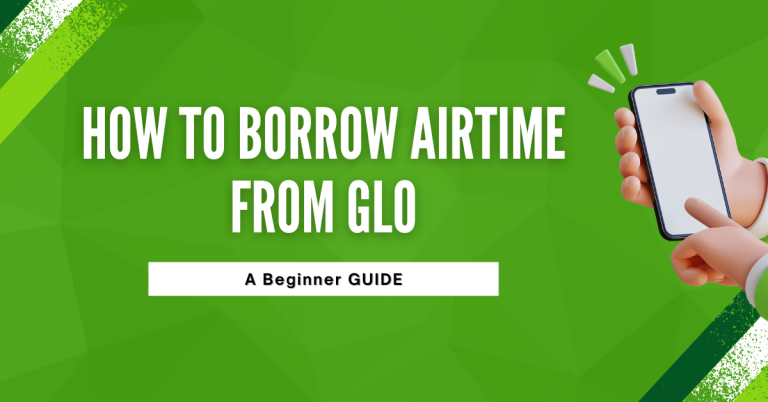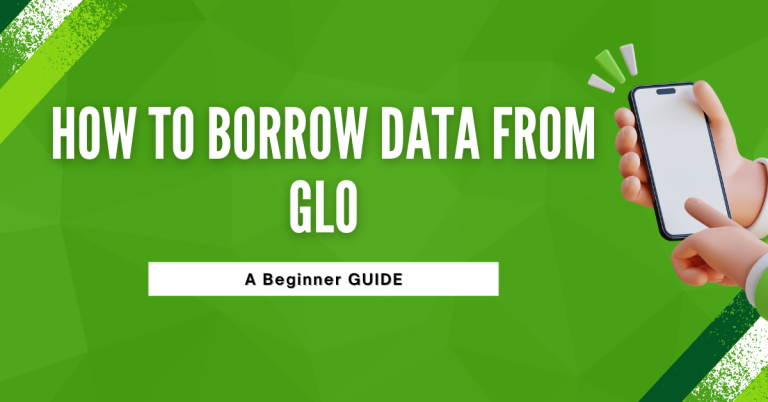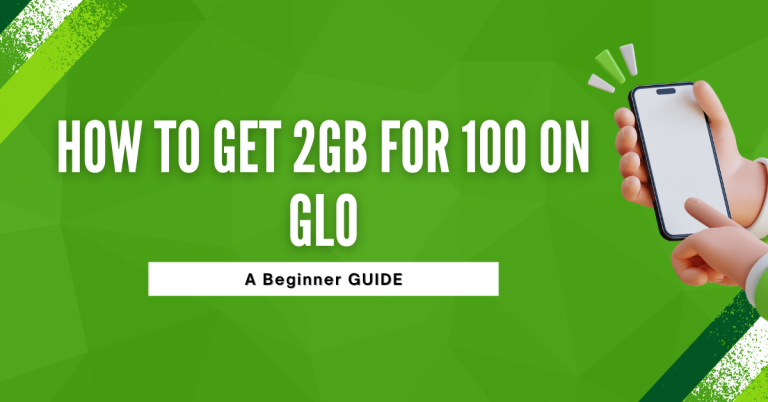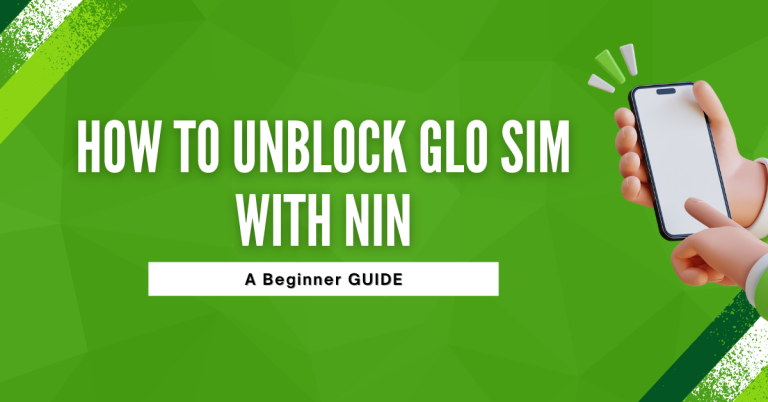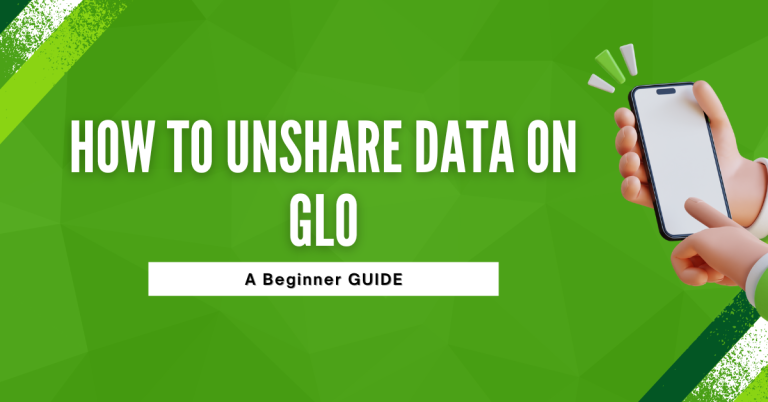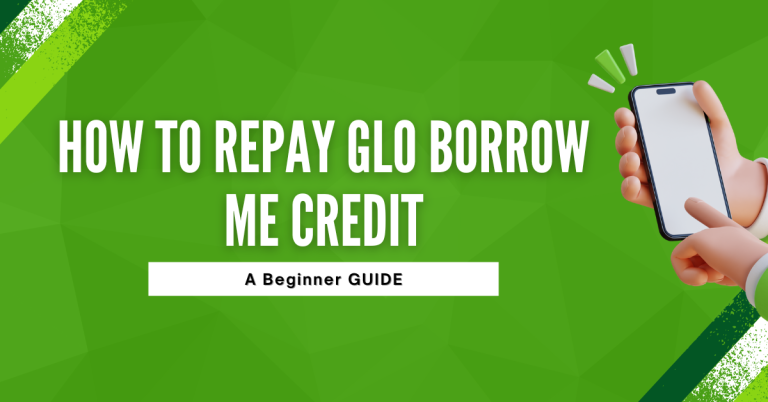How To Unhide Number On Glo | 2 Helpful Ways
If you are like me and use Glo for your mobile service, you might have wondered at some point How To Unhide Number On Glo when calling others. I found myself in this situation not too long ago. I realized my number was hidden during calls, making it hard for friends and family to recognize it was me calling.
So, I dived into figuring out how to unhide my number on Glo. It turns out, it’s pretty straightforward once you know where to look. Whether it’s tweaking a few settings on your phone or getting in touch with Glo’s helpful customer care, there’s a simple way to make sure your number shows up.
And trust me, it makes connecting with others so much smoother. Let me walk you through how I managed to unhide my number on Glo and make my calls more welcoming.
How To Unhide Number On Glo
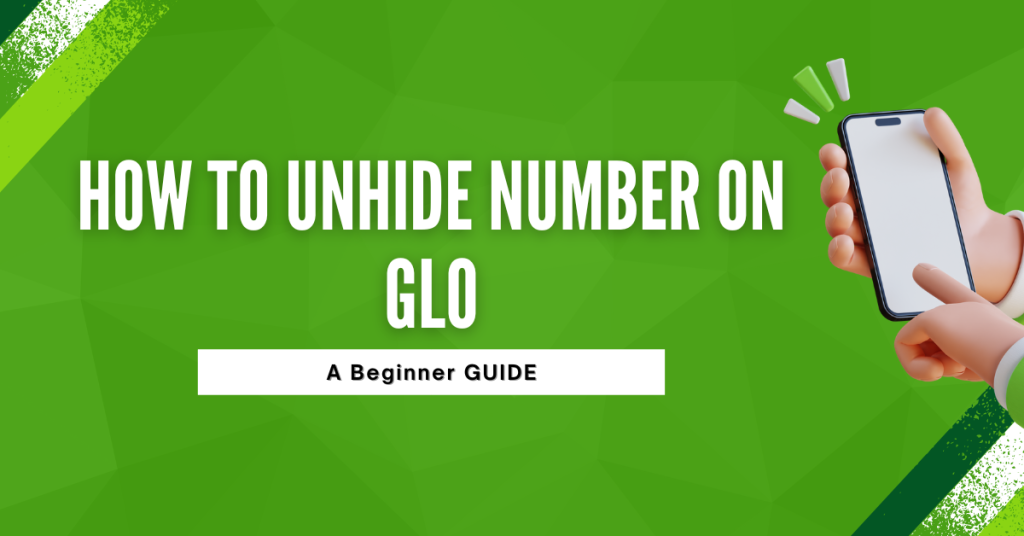
It’s simply making sure your phone number is visible to the person you’re calling. This way, they can see it’s you and feel comfortable answering. It’s all about making our calls more open and friendly
Prerequisites for Modifying Caller ID Settings
We dive into the steps to unhide your number on Glo, there are a couple of things you should check. First, make sure your Glo line is active and has no issues. Sometimes, if there’s a problem with your account, features might not work as expected. Next, take a quick look at your phone. Not all phones have the same settings, so it’s good to know what kind of phone you have and what version of the operating system it’s running. This can affect where you find certain settings.
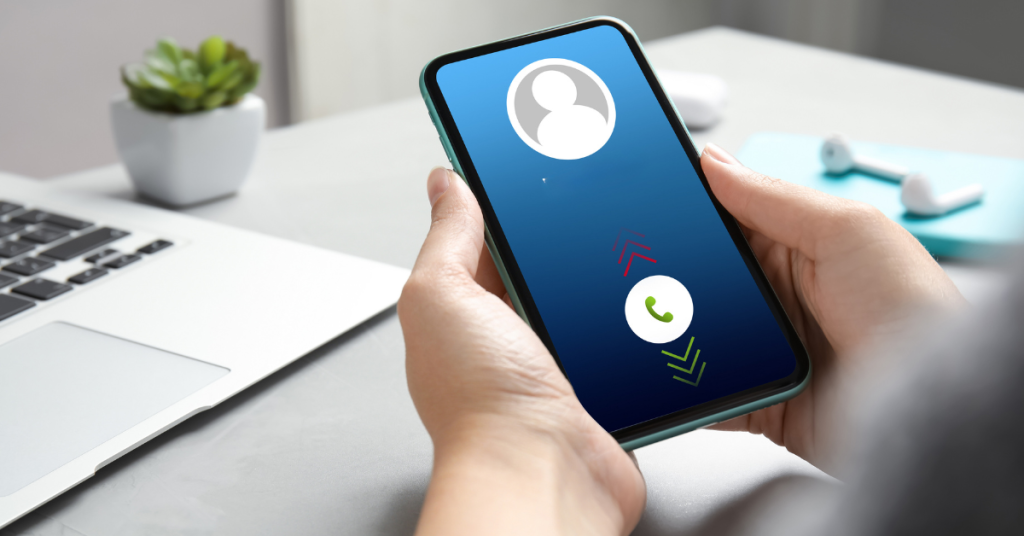
Don’t worry if you’re not too tech-savvy; these checks are pretty straightforward. You’re just making sure everything is in order so that when you follow the steps to unhide your number, everything goes smoothly. And remember, if you get stuck, Glo’s customer service is there to help. They’re just a call or a click away!
Using Phone Settings
How to actually unhide your number on Glo. It’s easier than you might think. First, grab your phone and open the Phone app – that’s where you usually see your call log and contacts. Look for a ‘Settings’ option, which might be three dots or lines in a corner of the screen.
Tap on it and find something like ‘Call Settings’ or just ‘Call‘. Here’s where it gets a bit different depending on your phone, but you’re looking for ‘Additional settings’. Inside, there should be a ‘Caller ID’ section. Tap on that, and you’ll see options like ‘Hide number’ or ‘Show number’. Choose ‘Show number‘ or ‘Network default’ to stop hiding your number. That’s it! Your number will now be visible to people you call, making it easier for them to know it’s you.
Related : How To Check GLO Credit Balance
Contacting Glo Customer Care
If tweaking settings on your phone sounds tricky, don’t worry! There’s another straightforward method to unhide your number on Glo. You can simply reach out to Glo’s customer care for help. Here’s how you can do it:
- Find Glo’s Contact Details: Head over to the Glo website or open the Glo App on your phone. Look for the ‘Contact Us’ section to find their customer service number or email.
- Get in Touch: You can call them directly or send an email. If you choose to call, it might be quicker, but emails are good if you’re not in a hurry.
- Explain Your Issue: When you get in touch, tell them you want to unhide your number for outgoing calls. They’re used to these requests and can guide you through the process.
- Follow Instructions: The customer care representative might guide you through some steps over the phone or they might handle it on their end. Either way, they’ll make sure your number gets unhidden.
This method is great because you get direct assistance, and it’s especially handy if you’re not confident about changing settings on your phone
Troubleshooting Common Problems
- The ‘Show number’ Option Isn’t Working Solution: Restart your phone and try again. Sometimes, a simple reboot can fix minor glitches.
- Problem: The Caller ID Option Is Missing Solution: Check if your phone’s operating system is up to date. Some features might not be available on older versions.
- Problem: Settings Revert Back to ‘Hide Number ‘Solution: Make sure you’re saving your changes before exiting the settings menu. If the issue persists, check for any conflicting apps that might be changing your call settings.
- Problem: Changes on the Phone Don’t Reflect on Outgoing Calls Solution: There might be a delay in changes taking effect. Wait a few minutes and try making a call again. If it still doesn’t work, there might be a network-specific issue.
Getting Further Help from Glo Customer Service
- Direct Assistance: If you’ve tried the above and still face issues, Glo’s customer service is ready to assist. They can offer more personalized troubleshooting steps.
- Contact Information: You can find the Glo customer care number on their official website or through the Glo app. They’re available 24/7 for your convenience.
- Visit a Service Center: For hands-on help, visiting a Glo service center can be beneficial. The staff there can assist with a range of issues, including unhidden numbers.
Remember, Glo’s customer service is there to help you with any issues, ensuring a smooth and hassle-free experience with their services.
Conclusion
Unhiding your number on Glo is a straightforward process that can significantly enhance your calling experience by making it easier for people to recognize you. Whether you prefer to adjust settings directly on your phone or seek assistance from Glo’s customer care, both methods are effective and can help you achieve your goal.
Remember, if you encounter any issues along the way, troubleshooting steps are available, and Glo’s customer service team is always ready to assist. By ensuring your number is visible, you foster better communication and avoid the confusion that often comes with hidden caller IDs. Embrace this feature wisely to maintain the balance between privacy and accessibility in your daily communications.
FAQs
Will Unhiding My Number Affect All My Calls?
Yes, choosing to show your number will apply to all outgoing calls you make. Your number will be visible to everyone you call, making it easier for them to recognize you.
Can I Selectively Unhide My Number for Certain Contacts?
Generally, the show/hide number feature applies to all calls. However, for specific calls, you can temporarily unhide your number by entering a prefix before the number you’re calling (if your network supports this feature). Check with Glo for the exact code.
What Should I Do If My Phone Doesn’t Have Caller ID Settings?
If your phone doesn’t have caller ID settings, it might be due to the model or the operating system version. In this case, contacting Glo customer care for assistance is the best option.
Is There a Way to Unhide My Number for Just One Call Without Changing Settings?
Yes, some networks allow you to unhide your number for a single call by dialling a specific code before the number you’re calling. Contact Glo customer care to find out if this feature is available and the exact code to use.