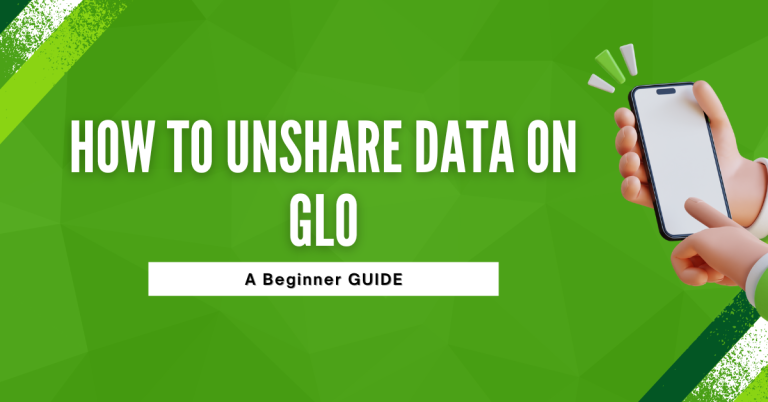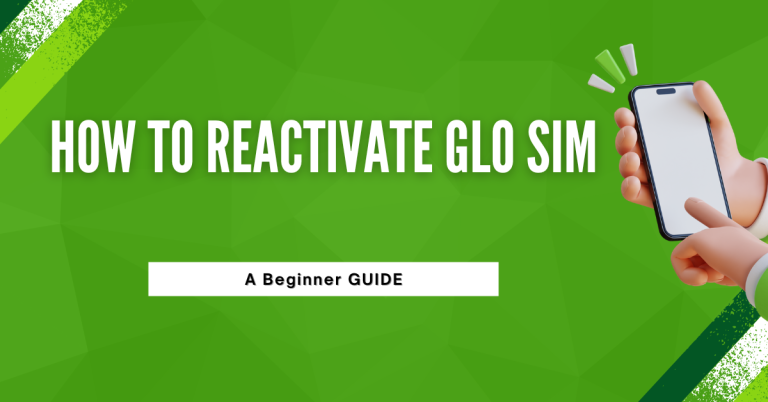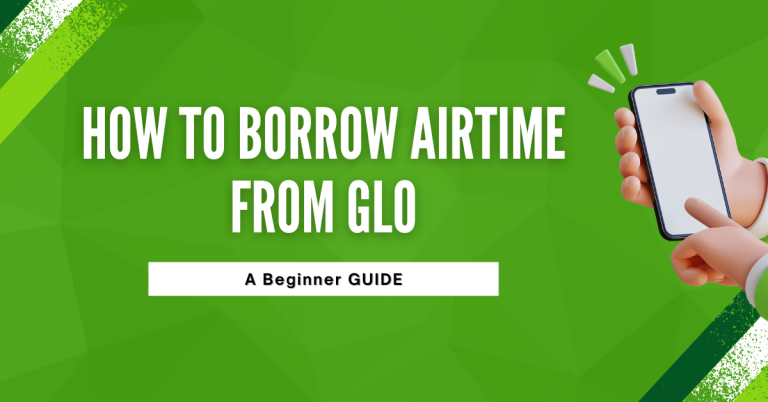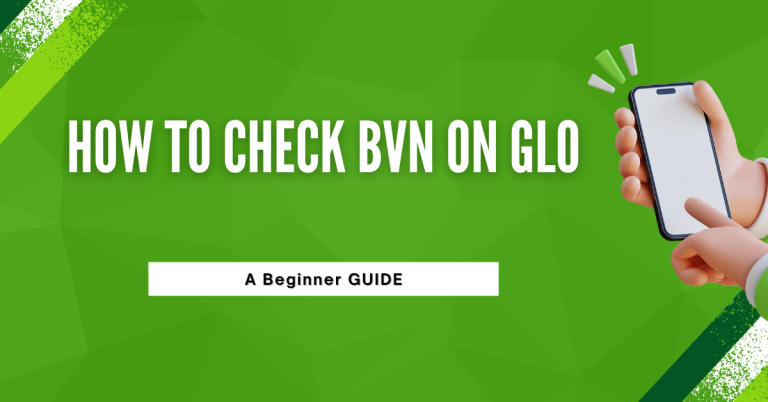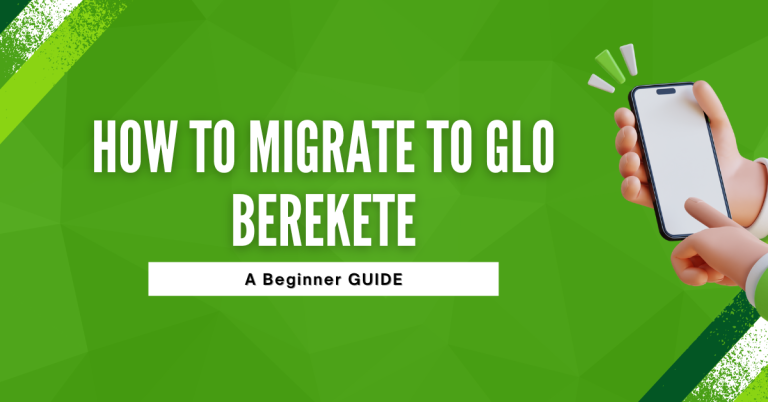How To Check GLO Data | 3 Easy Ways
As someone who loves staying connected with friends, family, and the world online, running out of data unexpectedly is one of my biggest frustrations. It’s like you’re in the middle of an important conversation or just about to win a game, and suddenly, everything stops. That’s why I find it super important to keep an eye on my data usage, especially with my GLO subscription.
GLO has been my go to for internet services because of its great plans and coverage. But even with the best service, I’ve learned the hard way that keeping track of how much data I’ve used and how much I have left is key to avoiding those annoying interruptions.
So, in this guide, I’ll share with you the simplest ways About How To Check GLO Data. Whether you prefer quick USSD codes, a handy SMS, the GLO mobile app, or their online portal, I’ve got you covered. Let’s make sure we never have to unexpectedly cut our online activities short again!
Related : How To Check Glo Night Data Balance
How To Check GLO Data
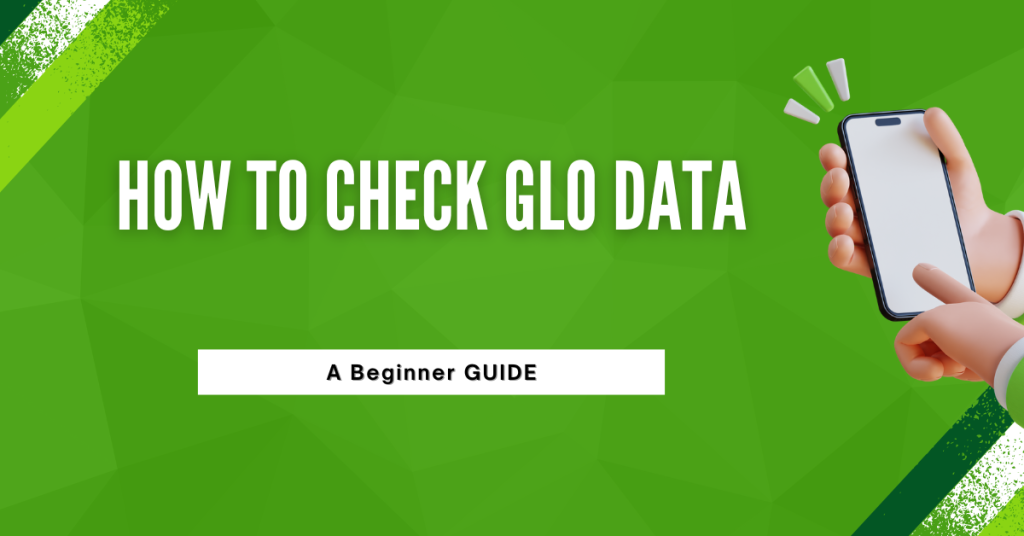
GLO offers various plans, from daily to monthly packages, each fitting different needs. Knowing which one you’re on helps you understand how and when to check your data. It’s like picking the right tool for a job, making life easier!
Checking GLO Data via USSD Code
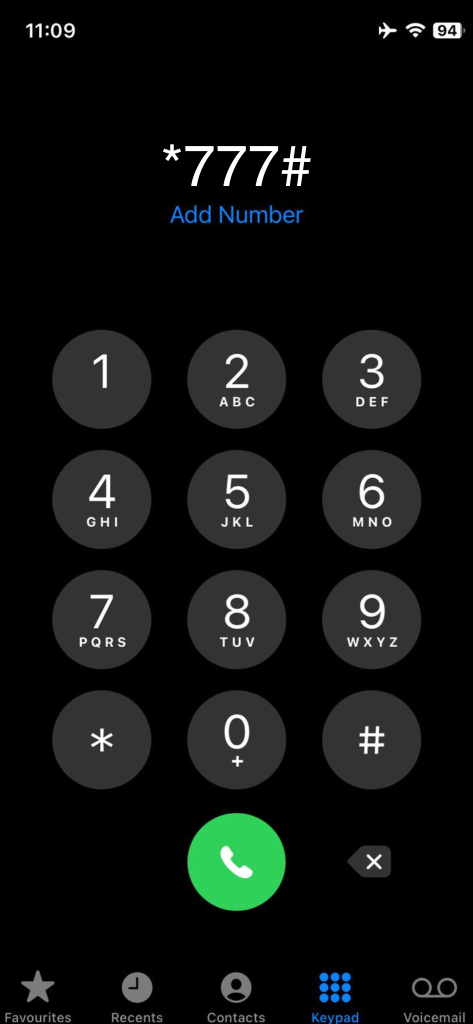
- Grab Your Phone: Take your phone where you usually text or call friends.
- Dial the Code: Press *777# like you’re making a call. This is a special code for GLO services.
- Follow Instructions: You’ll see a menu on your screen. Choose ‘Data Balance’ by following the prompts.
- See Your Data: In a few seconds, a message pops up showing how much data you have left.
It’s quick and easy, like asking GLO a quick question and getting an instant answer!
Checking Data via SMS
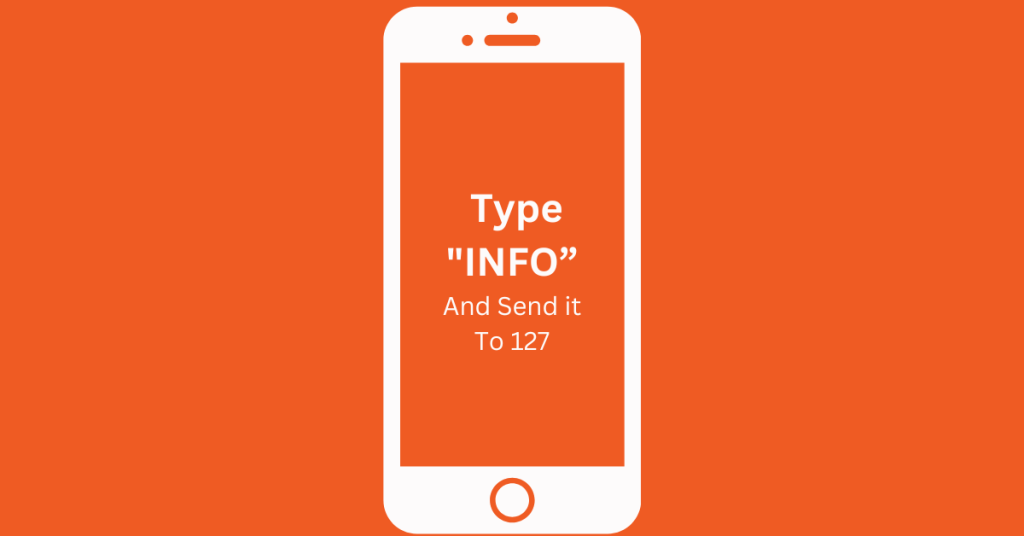
- Open Your Messages: Just like you’re going to text a friend, open the messaging app on your phone.
- Compose a New Message: Start a new text message as if you’re writing to someone.
- Type the Keyword: In the message box, type “INFO” without the quotes.
- Send to 127: Send this message to the number 127, which is GLO’s special number for data services.
- Wait for a Reply: GLO will text you back shortly with details about your remaining data balance.
This way is as simple as sending a note to GLO asking, “How much data do I have left?” and they’ll text you back with the answer!
Using the GLO Mobile App
- Download the App: First, download the GLO Mobile App from your phone’s app store.
- Install and Open: Once downloaded, install the app and then open it.
- Log In or Sign Up: If you already have an account, log in. If not, you’ll need to sign up with your GLO number.
- Navigate to Data Balance: In the app, look for the option that says something like “Data Balance” or “Check Data”.
- View Your Data: Your data balance will be displayed, showing how much data you have left.
Using the app is like having a mini GLO store in your phone where you can check your data anytime!
Troubleshooting Common Issues
Remember, these tech hiccups happen to everyone, and there’s always a way to fix them.
Conclusion
I’ve shared with you the ways I check my GLO data balance, from quick USSD codes and simple SMS messages to the handy GLO app and their online portal. Remember, knowing how much data you’ve got left can really save the day, stopping those annoying “out of data” surprises in their tracks.
If things don’t go smoothly and you hit a snag, don’t sweat it. There’s always a fix, whether it’s a quick phone restart, resending a text, or reaching out to GLO’s helpful customer service. Keeping connected and managing our data doesn’t have to be a headache. With these tips, we’ve got this covered!
FAQs
How often should I check my GLO data balance?
It’s smart to check your balance regularly, especially if you’re streaming videos or using lots of data. Before and after heavy usage is a good rule of thumb to avoid surprises.
What should I do if the USSD code doesn’t work?
First, try restarting your phone. If it still doesn’t work, check if there’s a network outage in your area or consider using another method like SMS, the app, or the website.
Can I check my GLO data balance without using data?
Yes, checking your data balance using the USSD code, SMS, or calling customer service doesn’t use up your data. However, using the GLO app or website will use a small amount of data.
Why didn’t I receive an SMS reply after sending “INFO” to 127?
Make sure you have enough credit to send an SMS. If you do and still didn’t receive a reply, the network might be busy. Wait a bit, then try again.