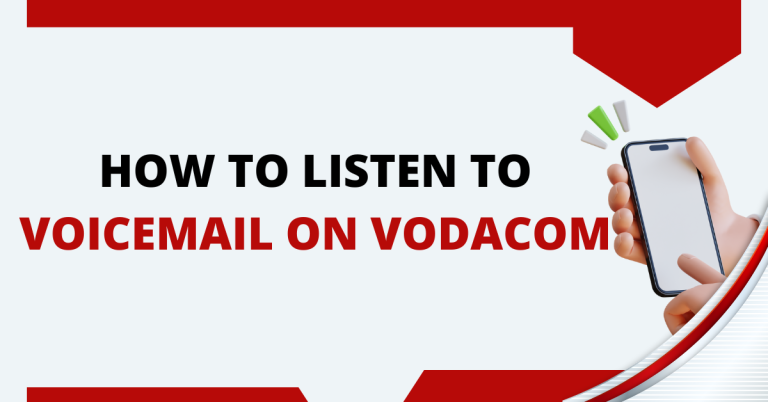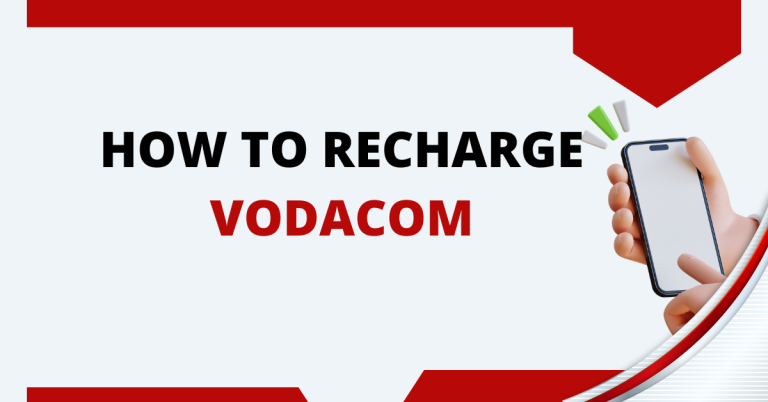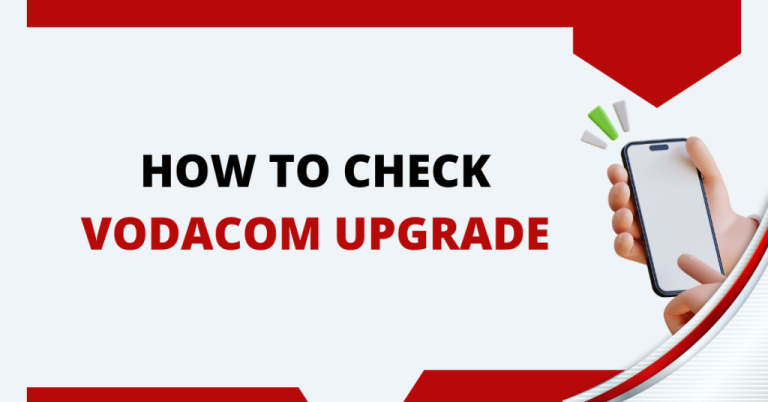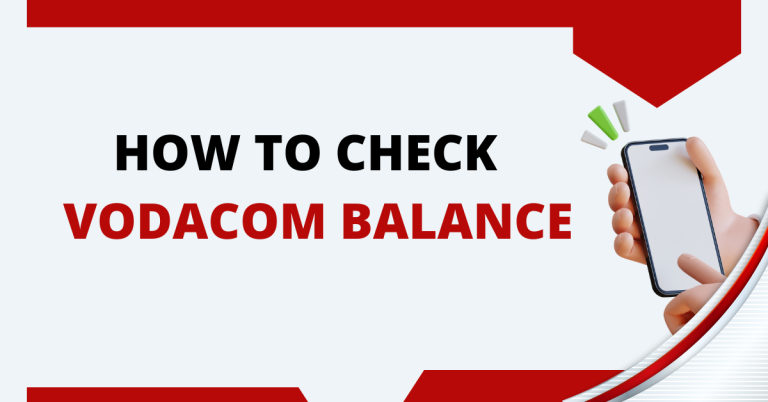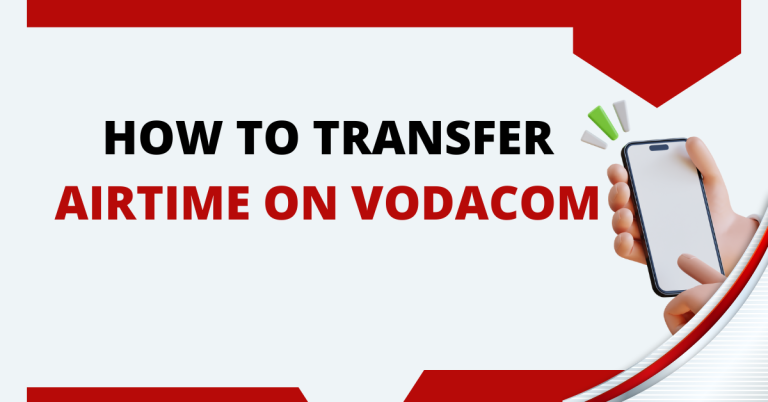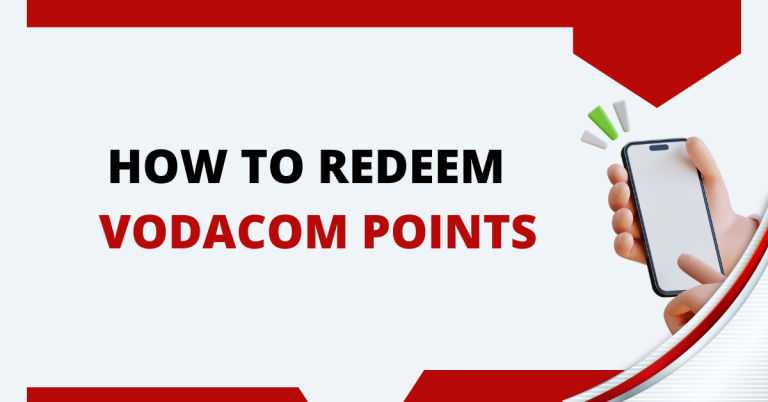How To Transfer Data On Vodacom | A Expert Guide
Running out of data is a frustrating problem we all know. Before my weekly Vodacom data finishes, I often ask myself – how to transfer data on Vodacom? Thankfully, Vodacom offers easy ways to transfer data from one number to another. Learning how to transfer data on Vodacom networks can help get some extra data when you need it the most.
In this article, I will share two simple methods to transfer data on Vodacom – using USSD codes and the My Vodacom app. Whether you want to share your data with family and friends or get some extra data for yourself before your billing cycle ends, these methods make transfers super quick.
How To Transfer Data On Vodacom

Before I explain the methods, let me quickly help understand what data transfer means. When I transfer data on Vodacom, I am sharing my available data bundles with another Vodacom number. For example, if I have a 2GB data bundle left, I can transfer maybe 1GB from it to my friend’s number using the USSD or My Vodacom app method. It lets me easily share my data balances, allowing others to also avoid disruptions. In short, data transfer on Vodacom makes my unused data work for someone in need.
Transferring Data via USSD
USSD codes allow me to easily transfer my data to any Vodacom number without needing internet or smart devices. It is by far the most convenient way that works on any simple phone.
Let me take you through the quick step-by-step process:
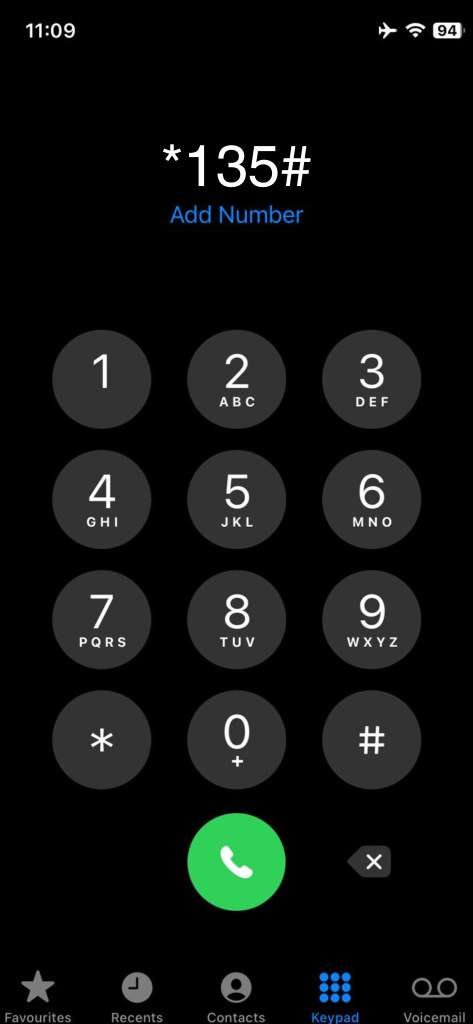
- Dial *135# on my phone. This is Vodacom’s official USSD line.
- Select “Data” from the menu options.
- Then choose “For another number” to transfer to someone else.
- It will now prompt me to enter the 10-digit Vodacom mobile number of the recipient. I need to enter it carefully.
- Next I select my preferred data bundle that I want to transfer from my account. Options show remaining data balances.
- Finally, I confirm that I will complete the transfer.
Within minutes, the data balance gets deducted from my account and reflects in the recipient’s Vodacom number! Easy as that on any basic mobile phone.
Transferring Data using My Vodacom App
Using the My Vodacom app provides another simple and fast way to transfer my unused data balance. I just need to have access to a smartphone to do this. Here are the steps:
- I download and open the “My Vodacom” app from Google Play or App Store.
- I log in using my phone number and OTP sent to my mobile.
- Inside the app, I choose the “Data” option and select “Transfer Data”.
- It asks to enter the 10-digit Vodacom number to whom I want to transfer data. This is the recipient’s mobile number.
- Once I provide the number, it displays my available data bundles. I pick one as per the volume I want to transfer.
- Finally, I review the details and confirm the transfer request.
The My Vodacom app completes the data transfer without any hassles. In some time, the recipient can start using the data that I shared with them. Quite nifty!
Important things to remember
- You can only transfer data bundles to other Vodacom customers.
- The recipient must have enough free space on their phone to receive the data.
- You can only transfer data bundles that are close to expiring. The specific rules vary depending on the bundle, but generally:
- Bundles with validities less than 1 day can be transferred immediately.
- Bundles with validities greater than 1 day and less than or equal 29 days can only be transferred 3 days or less prior to expiry.
- Data Bundle Transfer is free, but the cost of the data bundle itself will be deducted from your account.
- You may need to activate the Data Bundle Transfer service if you’re on Contract or Top Up. You can do this by dialing 082 135.
Troubleshooting Data Transfer Issues
While the USSD and My Vodacom app make data transfer straightforward, some errors can still crop up. Let me share solutions for some common problems:
- If my data transfer keeps failing via USSD, I check if the recipient’s number was entered correctly. Typographical errors in mobile numbers lead to failure.
- At times My Vodacom app displays ‘Transfer Failed’ error if network connectivity drops. I simply retry after the phone latches to mobile data again.
- Invalid format messages also appear when the mobile number typed had spacing or prefixes issues. Re-entering it fixes this.
- I also faced slow transfers due to insufficient account balance. Adding balance helps data move faster between accounts.
- Dropped transfers via app mostly indicate poor signal reception. Changing location and proximity to cell towers resolves this.
In most cases, minor corrections or doing a fresh transfer easily resolves the above issues for me. Reaching Vodacom helplines also helps if problems persist.
Related : How To Cancel Vodacom Contract
Conclusion
I have shared easy and quick ways to transfer data on Vodacom networks. By just using the USSD code or the My Vodacom app to select a contact and data bundle, unused data can be sent to friends and family as needed. These processes take only a few minutes to understand and use even on basic phones.
Whether you need to share data with your parents or help a friend in an emergency data shortage, both methods make it convenient. Therefore, next time your own weekly data falls short, you know how to transfer data from other Vodacom numbers hassle-free. Using these learnings, transferring data is no longer a challenge!
FAQs
Can I transfer data from Vodacom to other networks?
No, Vodacom currently allows data transfers only between Vodacom numbers. You can only send data from your Vodacom number to another Vodacom number using the USSD or My Vodacom app method.
Is there any limit on how much data I can transfer via Vodacom?
Vodacom allows you to transfer data based on the remaining data balance in your account. There is no capped limit. You can transfer as much data as available in your data bundles to other Vodacom numbers.
Do I need internet to transfer data via My Vodacom App?
Yes, you need to have working internet connectivity and access to data services for the My Vodacom app to facilitate data transfers. Without an active internet connection, app-based transfers may fail.
Can I retrieve data sent to another number by mistake back in my account?
Unfortunately, once you have transferred a data bundle successfully to another Vodacom number, there is no way to retrieve it back. You have to be careful to enter the recipient’s number correctly before confirming transfer requests.