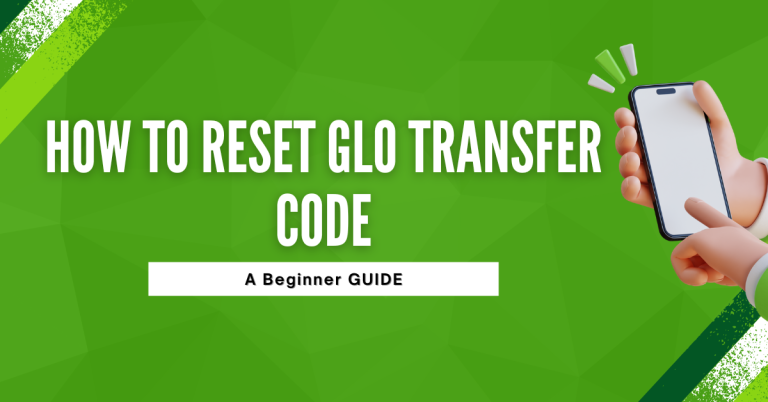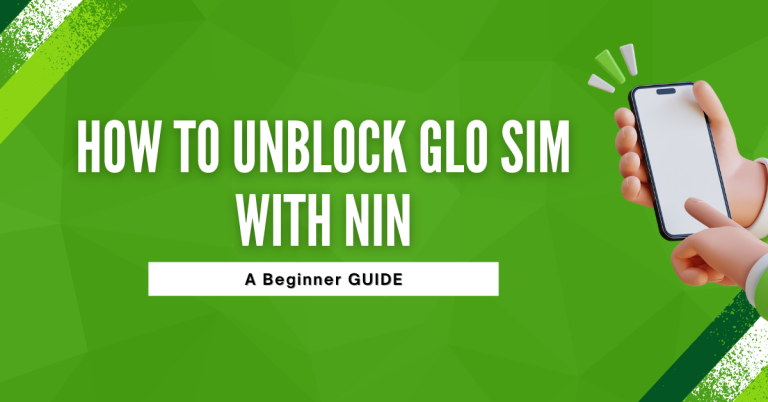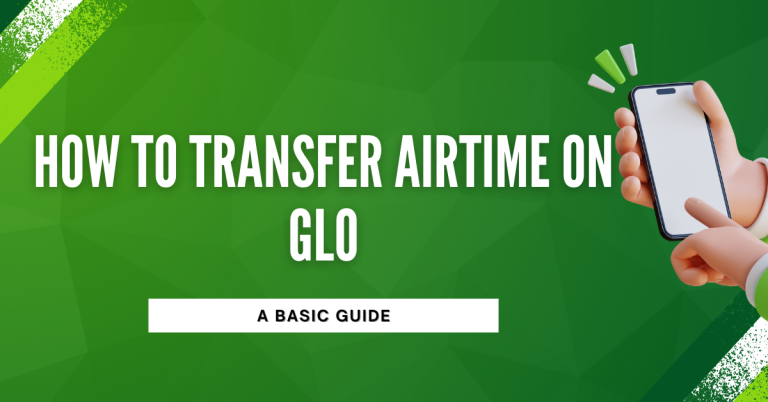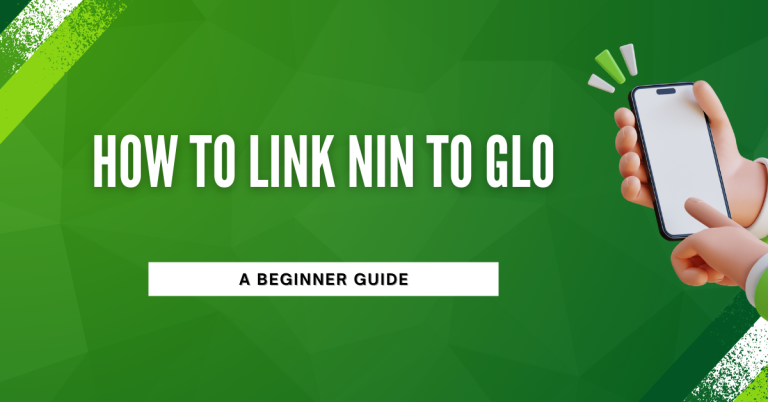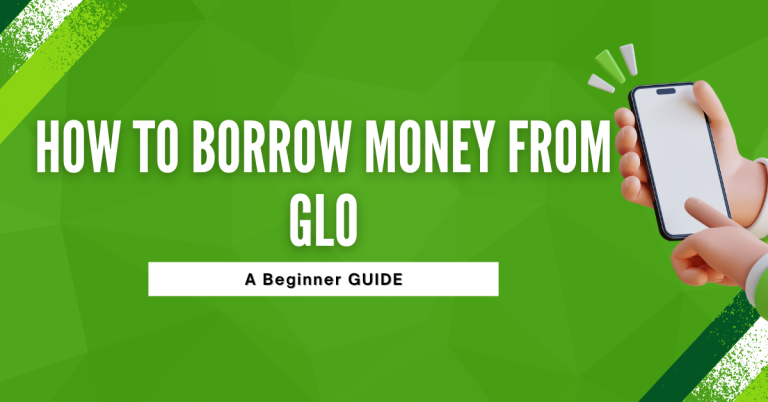How To Transfer Airtime From GLO To GLO | 4 Easy Steps
Transferring airtime from one GLO number to another is something I find super handy, especially when I want to share my balance with friends or family who might need it. It’s like passing a little bit of talk time to someone else, so they can make calls or use data without a hitch.
GLO has made this process really simple with their service, and it’s something I’ve used more times than I can count. Whether it’s a small amount to help a buddy stay connected or a bit more for a family member in need, the process is quick and smooth.
I always make sure to follow the steps correctly to avoid any mix-ups. It’s one of those things that makes me appreciate the convenience of modern mobile services. Sharing is caring, right? And with GLO’s airtime transfer, it’s easy to show that care.
Related : How To Check GLO Data
How To Transfer Airtime From GLO To GLO
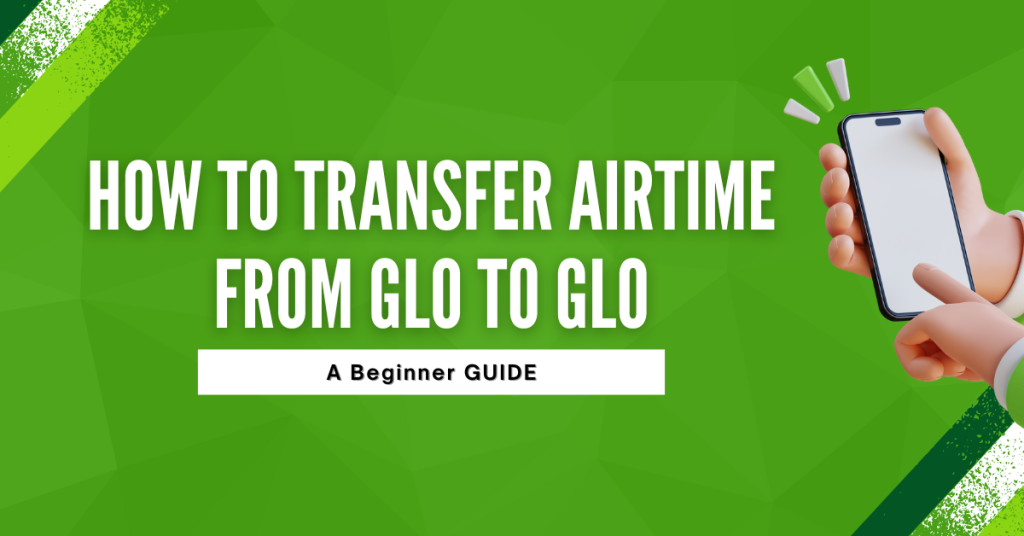
Before diving into transferring airtime, there’s a bit of setup to do. It’s all about registering for GLO’s airtime transfer service and setting up a PIN for security. This PIN is like a secret handshake between me and GLO, ensuring that only I can make transfers from my account.
Preparing for Your First Airtime Transfer
Once I’m all set up, transferring airtime is a breeze. I simply dial a short USSD code on my phone, which feels like unlocking a secret menu. Then, I enter the friend’s GLO number, decide how much airtime to share, and key in my PIN to seal the deal. It’s like sending a little gift over the airwaves. I always double-check the numbers, though. One wrong digit, and my gift might end up with a stranger!
Accessing the Transfer Service
Accessing GLO’s airtime transfer feature is straightforward. I start by opening my phone’s dialler, where I enter a specific USSD code provided by GLO. This code is like a magic spell; once dialled, it opens the door to the airtime transfer service. It’s a quick process – just a few taps on my phone, and I’m in. The USSD code is easy to remember, and it’s my go-to whenever I need to share some airtime love with someone else on GLO.
Executing the Transfer
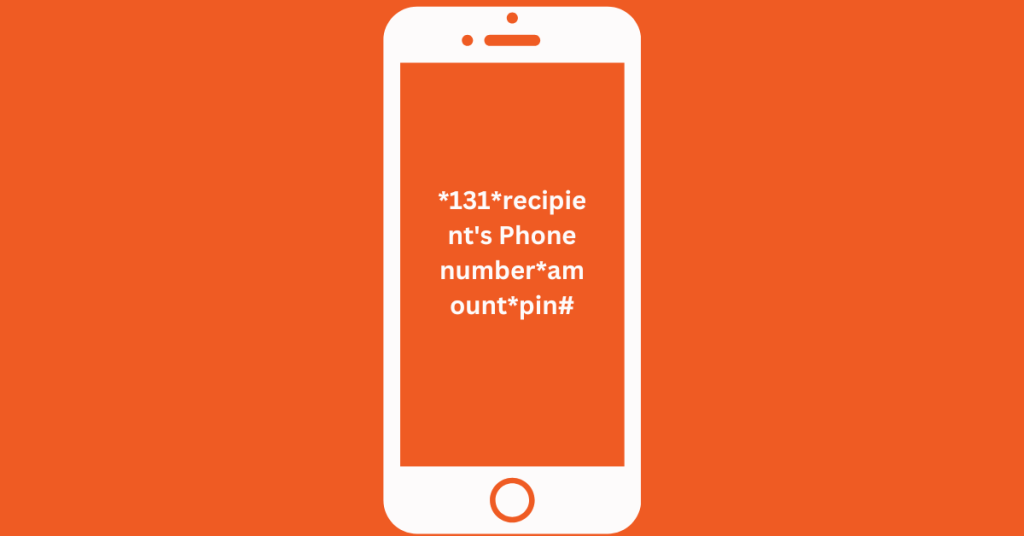
To send some of my airtime to someone else on GLO, I start by opening where I make calls on my phone. I type in 131, and then I add the phone number of the person I’m sending airtime to. Next, I put an asterisk (), then the amount of airtime I want to give, another asterisk (), and finally, my special four-number PIN. This PIN is like a little secret code that makes sure it’s really me sending the airtime. Sodial *131*recipient’s Phone number*amount*pin# ,
If I want to send 500 units of airtime to my friend whose phone number is 08051234567, and my PIN is 1234, I would type in: *131*08051234567*500*1234# and then press the call button. It’s like telling my phone, “Okay, go ahead and send the airtime to my friend.” After that, my phone asks me if I’m sure I want to send the airtime. Once I say yes, the airtime goes to my friend, and I get a message saying everything went well. It’s a quick way to share airtime so we can all keep chatting and sharing stories.
After the Transfer
After sending the airtime, I get a message saying it’s done, and so does my friend who got the airtime. It’s like a little “mission accomplished” note. Then, I check my balance to make sure the right amount was sent. It’s a quick peek to ensure everything’s as it should be.
Troubleshooting Common Transfer Issues
- Incorrect PIN
- Solution: Double-check the PIN and try again. Make sure you’re entering the correct 4-digit code you set up for airtime transfers.
- Transfer Errors:
- Solution: Ensure you have enough airtime balance for the transfer. Also, verify that you’re using the correct USSD code and following the procedure accurately.
- Failed Transactions:
- Solution: Check for network issues. If the problem persists, wait a few minutes and attempt the transfer again.
Changing Your PIN
If your PIN is compromised or forgotten:
- Dial the USSD code provided by GLO for PIN changes (usually found in the airtime transfer service menu).
- Follow the prompts to reset your PIN. You may need to answer security questions or provide identification details to verify your identity.
- Set a new PIN that’s secure and memorable, but not easily guessed by others.
Conclusion
Transferring airtime on GLO is a breeze once you get the hang of it. From setting up with a secure PIN to punching in that code followed by recipient details and amount, it’s all about keeping those connections alive with a simple gesture.
And if you ever hit a snag, like entering the wrong PIN or facing transfer hiccups, there’s always a way to troubleshoot and keep the airtime flowing. Remember, it’s not just about sharing credit; it’s about staying connected, making sure our loved ones can call, text, or browse when they need to. With this guide, you’re all set to spread a little airtime love, one GLO user to another.
FAQs
How do I set up my PIN for GLO airtime transfers?
To set up your PIN, you’ll need to dial a specific USSD code provided by GLO, usually starting with 131 or similar, and follow the prompts to create a new 4-digit PIN. This PIN will be used for all your airtime transfers to ensure security.
What should I do if I enter the wrong PIN during a transfer?
If you enter the wrong PIN, the transfer won’t go through. Double-check your PIN and try again. If you’ve forgotten your PIN, you’ll need to reset it by following the PIN reset procedure via the USSD menu.
Can I transfer airtime to any GLO user?
Yes, you can transfer airtime to any active GLO user. Just make sure you enter the recipient’s correct GLO number when making the transfer to avoid sending airtime to the wrong person.
Is there a limit to how much airtime I can send?
GLO typically sets minimum and maximum limits for airtime transfers to ensure responsible use of the service. These limits can vary, so it’s a good idea to check the latest information through GLO’s Customer Service or their official website.