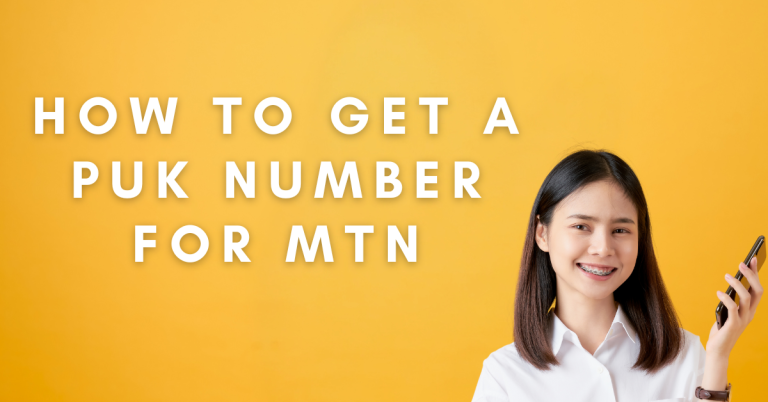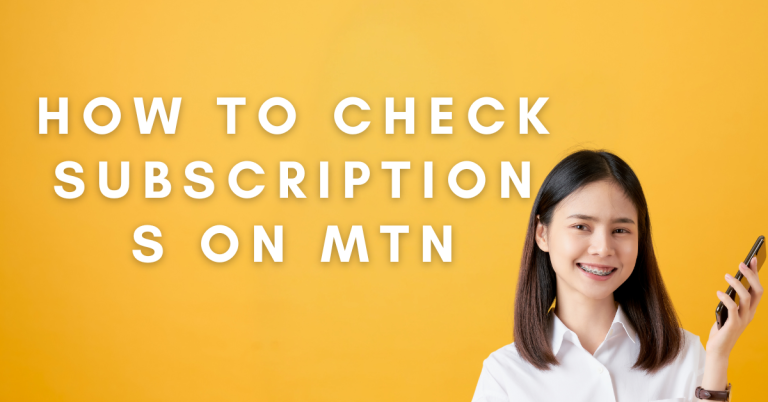How To Share Data On MTN | Ultimate Guide & Tips
Ever found yourself with plenty of data on your MTN line and wished you could share some with a friend or a family member who’s run out? I know how frustrating it can be when you’re in the middle of something important online, and suddenly, you hit your data limit. That’s where the ability to share data on MTN comes into play.
It’s like sharing a piece of cake with someone who doesn’t have one .it feels good, and it’s super helpful. I have been there, trying to figure out how to share my data with someone in need, and let me tell you, it’s easier than you might think.
How To Share Data On MTN

In this guide, I’m going to walk you through the different ways you can share data on MTN, making sure you and your loved ones stay connected when it matters most. Let’s talk about sharing data on MTN using a simple USSD code. It’s like a quick magic spell you dial on your phone. You just need to punch in a few numbers and voila, you’ve shared your data. I’ll show you how easy it is to do.
Using USSD Code
Sharing your MTN data with a friend is super easy and quick. Here’s a simple step-by-step guide to do it:

- Start by opening your phone’s dealer: This is where you usually type in numbers to make calls.
- Dial the special code: Type in *312# and then press the call button.
- Choose “Gift Data”: Your phone will show some options, pick the one that says “Gift Data”.
- Select “Transfer from Data Balance”: This option lets you send some of your data to someone else.
- Enter your friend’s MTN number: Type in the phone number of the person you want to share data with.
- Choose how much data to send: Pick the amount of data you want to transfer to your friend.
- Confirm the transfer: There will be a final step to make sure you want to send the data. Just confirm, and you’re done.
Shortly after, your friend will receive a message that they’ve got data from you. It’s a friendly way to keep everyone connected without any hassle.
For an even simpler method:
Just dial 312 followed by your friend’s number and the data amount. For example, to send 500MB to 08070000000, dial *312*08070000000*500# and confirm the transfer. It’s straightforward and gets the job done in seconds!
Next up, I’ll walk you through how to share your MTN data using the MTN app. It’s another handy method, especially if you like doing things from your phone’s apps.
Using SMS
If you find using codes a bit tricky, don’t worry! You can also share your MTN data with a friend just by sending a text message. It’s as simple as sending any other message. Here’s how I do it:

- Open your texting app: Just like you’re going to text a friend, open the app where you send messages.
- Start a new message: Tap to create a new text message.
- Write the message: Type in “Transfer”, then the MTN number of your friend, and how much data you want to send. It should look something like this: “Transfer 08030000000 500”.
- Send it to 312: Once you’ve typed your message, send it off to the number 312.
After you send the message, a bit of your data will move to your friend’s account, and they’ll get a text letting them know they’ve received some data from you. It’s a straightforward way to share, using something as simple as a text message.
Related : How To Load MTN Airtime Voucher
MTN Mobile App
It’s a great option if you like using apps for managing your phone stuff. Here’s what I do:
- Download the MTN app: If you haven’t already, go to your phone’s app store, search for the MTN app, and download it. It’s free and easy to find.
- Open the app and log in: Once the app is on your phone, open it up. You’ll need to log in with your MTN number. The app will guide you through it.
- Find the data sharing feature: Inside the app, look for a section about data. It might say “Manage Data” or something similar. Tap on it.
- Choose to share data: In the data section, there should be an option to share or gift data. Select it.
- Enter your friend’s MTN number and the amount: Now, you’ll need to type in the number of the friend you’re sharing data with and pick how much data you want to give them.
- Confirm your transfer: The app will ask you to make sure you’re ready to share your data. Check the details are right, then confirm.
After you’ve done this, your friend will get some of your data, and they’ll also receive a message letting them know. Using the MTN app is handy because it keeps everything in one place, and you can manage all your data stuff without having to remember any codes or numbers.
Tips for Effective Data Sharing
Sharing your MTN data with friends or family can be super helpful, but here are some tips to make sure everything goes smoothly:
By following these tips, you can make sure your data sharing is easy, effective, and free from any hiccups.
Data Sharing For Small Businesses And Teams
Data sharing on MTN isn’t just helpful for friends and family .it’s a game-changer for small businesses and teams. If you’re managing a group of employees who need data on the go, sharing from a central MTN line can ensure everyone stays connected without breaking the bank.
It’s particularly useful for remote work, team collaborations, or even managing events where staying online is critical. By using MTN’s data sharing options, you can distribute data efficiently and keep your team productive.
Conclusion
I’ve shown you some pretty handy ways to share your MTN data with friends and family, making sure nobody misses out on being online when they need it most. Whether you prefer the quick USSD code method, the handy MTN app, or the simple SMS option, there’s a way for everyone to keep connected.
Just remember to keep an eye on your data balance and double-check those numbers before hitting send. Sharing data on MTN is not just about giving away megabytes; it’s about staying connected with our loved ones, making sure we’re there for each other, even in the digital world. So go ahead, share that data, and keep the conversations flowing!
FAQs
Can I share my MTN data with any network?
No, the data sharing methods I’ve talked about are specifically for sharing data with other MTN lines. If you want to share data with someone on a different network, they would need to be on MTN as well.
Is there a limit to how much data I can share with someone?
Yes, MTN might have daily or monthly limits on how much data you can share. It’s a good idea to check these limits to know how much you can share without any issues.
Will I be charged extra for sharing my data?
No, there’s no extra charge for sharing your data. However, the data you share will be deducted from your current data balance, so make sure you have enough data before you decide to share.
What happens if I accidentally send data to the wrong number?
If you send data to the wrong number, the data will be transferred to that number, and it might not be possible to reverse the transaction. That’s why it’s super important to double-check the number before confirming the transfer.