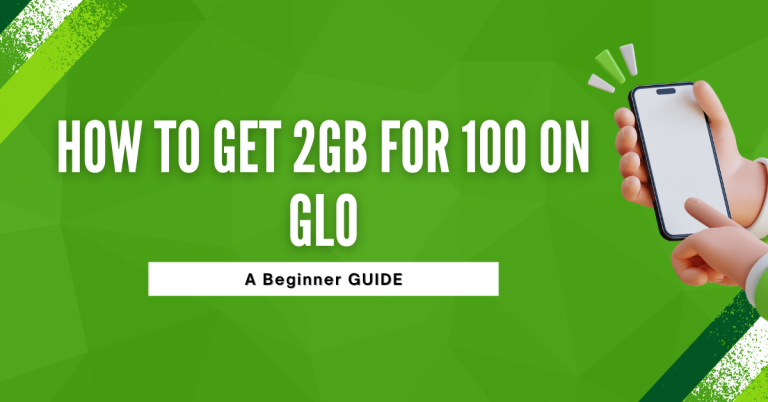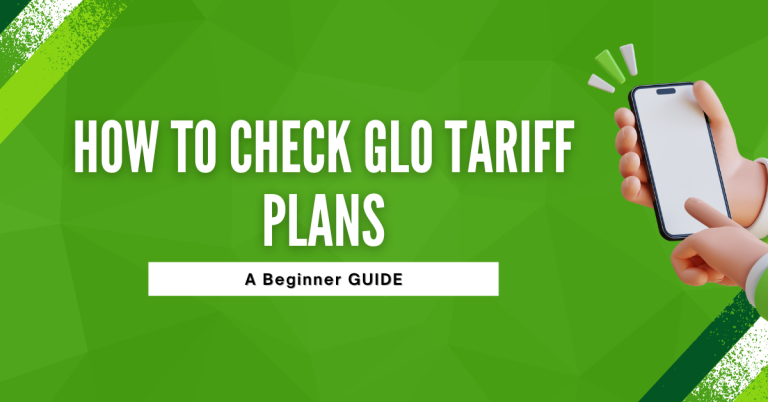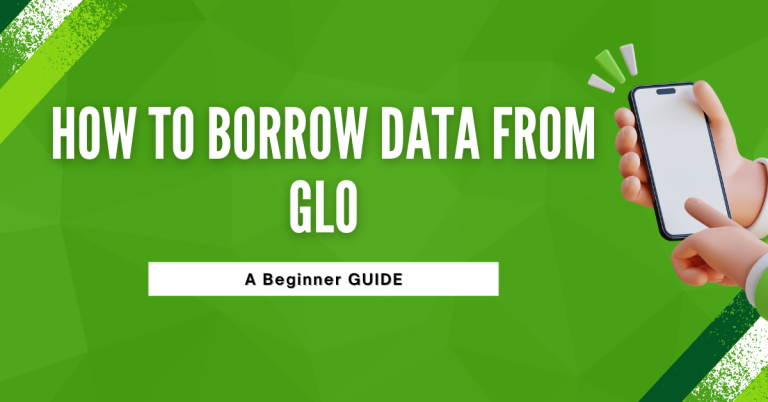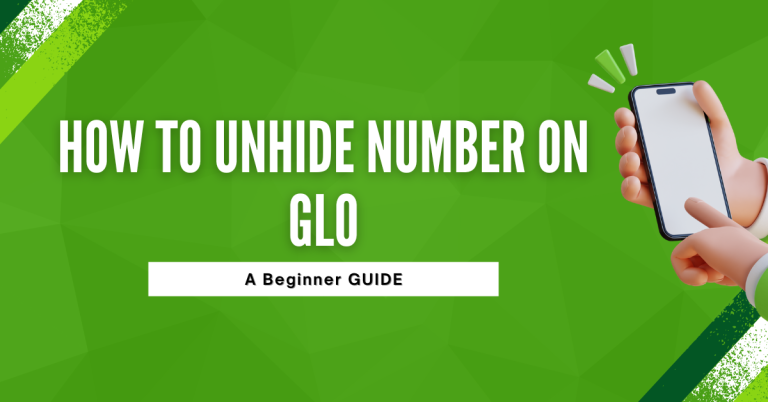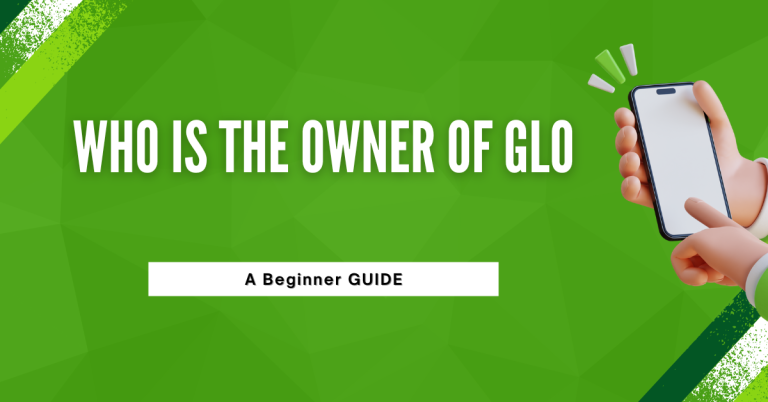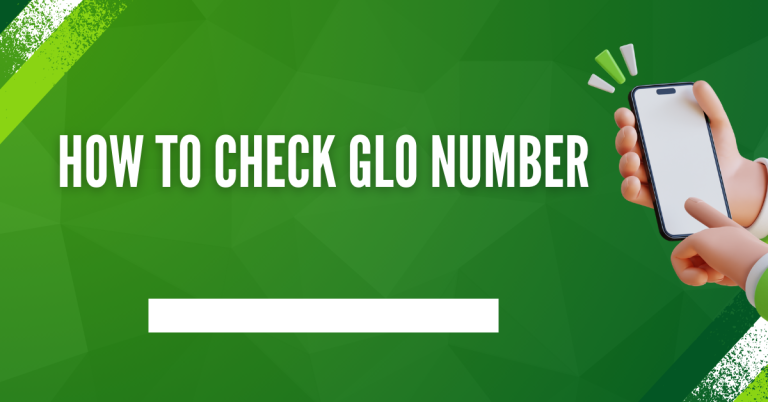How To Share Data On Glo | 4 Easiest Methods To Share Data
Running out of data is never fun especially when you’re in the middle of a call, streaming your favorite show, or catching up on trends. Luckily, Glo makes it easy to share or transfer your data with friends and family.
Whether you’re helping a friend who’s out of data or need to top up someone else’s line, this guide will show you 3 simple ways to share data on Glo. Let’s dive in!
How To Share Data On Glo
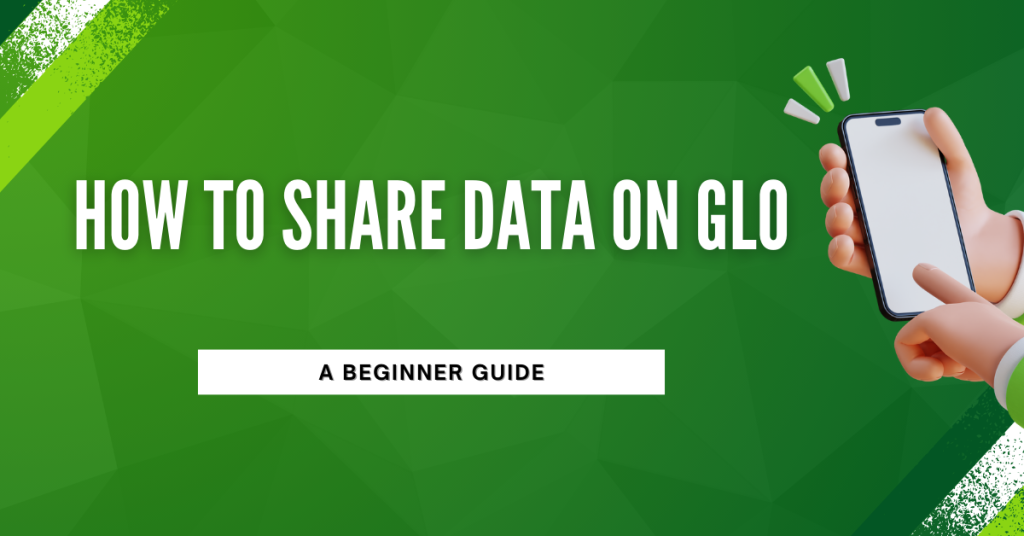
Now that you know the different ways you can share data on Glo, let’s go through each method step by step. It’s easy once you know how!
Using a USSD Code
This method is quick, straightforward, and doesn’t require an internet connection. Just follow these steps:
- Dial 127[Friend’s Number]*[Amount of Data]#
- Replace
[Friend’s Number]with the phone number of the person you’re sharing with, and[Amount of Data]with the MB or GB you want to transfer. - Example: Dial *127*08012345678*500# to share 500MB.
- Replace
- Wait for Confirmation
- You’ll get a confirmation message once the transfer is complete, and your friend will also be notified.
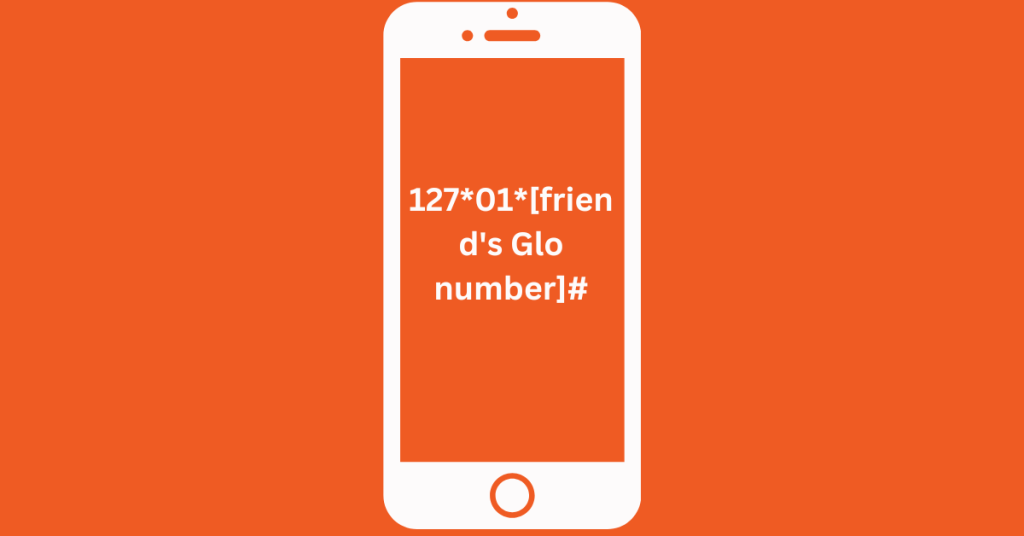
If you want more options, you can use another USSD method:
Confirm the details, and you’re done!
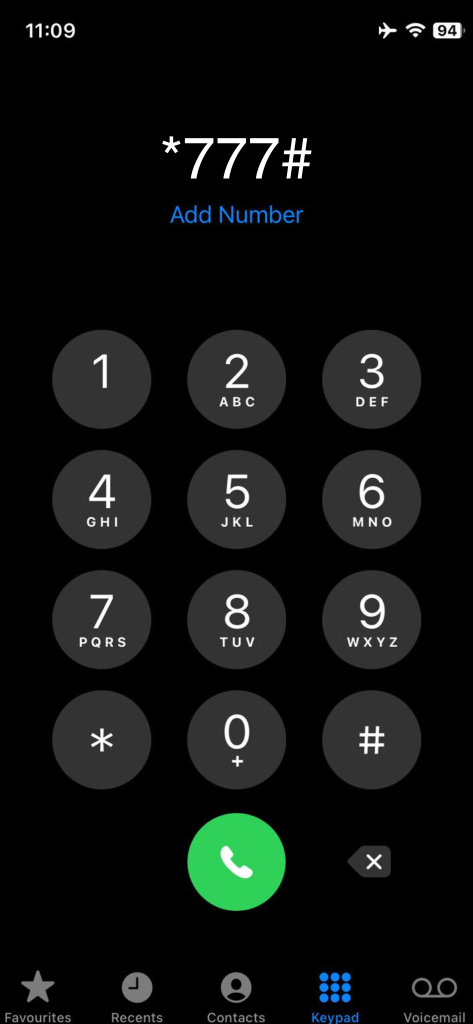
- Dial *777#.
- Select option 1 for Data.
- Choose option 2 for Share data plan.
- Select option 1 for Share.
- Enter the receiver’s phone number.
- Press send.
How To Share GLO Data Using SMS
If you prefer texting, Glo has got you covered. Using SMS to share data is straightforward and only takes a few seconds. Let’s dive into the steps.
Compose the SMS
- Open your phone’s messaging app.
- In the message field, type “Share” followed by the recipient’s Glo number, leaving a space between the word “Share” and the number.
- Example: To share data with 07050000000, type “Share 07050000000”.
Send the SMS
- Ensure the recipient’s number is correct.
- Send the message to the dedicated Glo data sharing number, which is 127.
Await confirmation
- You’ll typically receive a confirmation message from Glo within a few seconds, indicating that the data sharing request has been processed.
Recipient’s access
- Once the recipient’s number is added to your data sharing list, they’ll be able to use your active data plan whenever they need it, without any additional activation required on their end.
Using The Glo Mobile App
For those who like the convenience of apps, the Glo Café app is perfect for managing your data sharing.
- Download the Glo Café app from your app store if you don’t already have it.
- Log in using your Glo number.
- Navigate to the Share Data section.
- Enter the phone number of the recipient and the amount of data you want to share.
- Confirm your transfer, and you’re good to go!
Sharing Data Using Glo’s Online Portal
Prefer using a computer or a web browser? Glo’s online portal is your go-to for sharing data. Here’s how you can navigate this option.
- Go to the Glo website on your computer or phone.
- Log in using your Glo number.
- Find the section for data sharing and follow the instructions to add a Glo number to share data with.
By following these instructions, you can effortlessly share data via Glo’s online portal. It’s perfect for when you’re on your laptop or desktop.
Remember, when you share your data, it takes from the data you have. So make sure you have enough for both you and the person you’re sharing with. Each method is easy and quick, so you can choose the one that is best for you.
Related : How To Check GLO Bonus
Important Things To Remember
When sharing data on Glo, keep these things in mind:
- Data Limits: The amount of data you can share depends on your plan, so ensure you have enough balance before sharing.
- Data Expiry: Shared data will expire when your plan does, so plan accordingly.
- One Recipient At A Time: You can only share data with one person at a time. Repeat the process for multiple recipients if needed.
Troubleshooting Common Issues
If you face any problems while sharing data, here’s how to fix them:
- Recipient Didn’t Receive Data: Ask the recipient to restart their phone. If the issue continues, verify the transfer details and try again.
- Error Messages: Double-check the number and data amount you entered. Restart your phone if the problem persists.
- No Confirmation Message: Wait for a few minutes. If there’s still no response, retry or contact Glo customer care.
Conclusion
I hope this guide makes sharing data on Glo as easy as sharing a laugh with a friend. Remember, whether it’s through a quick USSD code, the handy Glo app, or the online portal, you’re just a few taps away from helping someone stay connected.
I have shared data with my friends many times, and it’s always a smooth experience. Think of it like passing a slice of your favourite cake to a buddy – simple and sweet! So, go ahead, share that data and keep the connections alive. Trust me, it’s a small gesture that can make a big difference in someone’s day.
FAQs
What if I get an error message saying I can’t share data?
Ah, the pesky error message! First, double-check the Glo number you’re sharing with. It’s like sending a text to the wrong person – easy to do but easy to fix. If the number is correct and you still see the error, it might be time to give your phone a quick restart. Think of it as giving your phone a mini-break to clear its head!
Why can’t the person I shared data with see it immediately?
Patience is a virtue, right? Sometimes the data takes a little trip before it reaches your friend. It’s like sending a letter; it doesn’t arrive the second you post it. Give it a few minutes, and if it’s still not there, a restart of the recipient’s phone usually does the trick.
How do I know if I’ve successfully shared data?
Once you share data, Glo usually sends a confirmation message. It’s like getting a receipt after you buy something. If you don’t get this message, dial 127*0# to check your data balance. It’s like peeking into your data wallet to see what’s left.
Is there a limit to how much data I can share?
Absolutely, there’s a limit – you can’t give away all your data! It’s like sharing a cake; you wouldn’t give away the whole thing, would you? The limit depends on your data plan, so check the specifics of your plan to know how generous you can be.