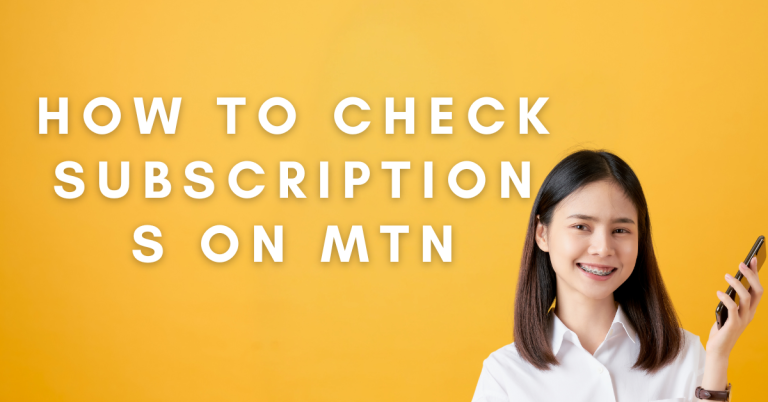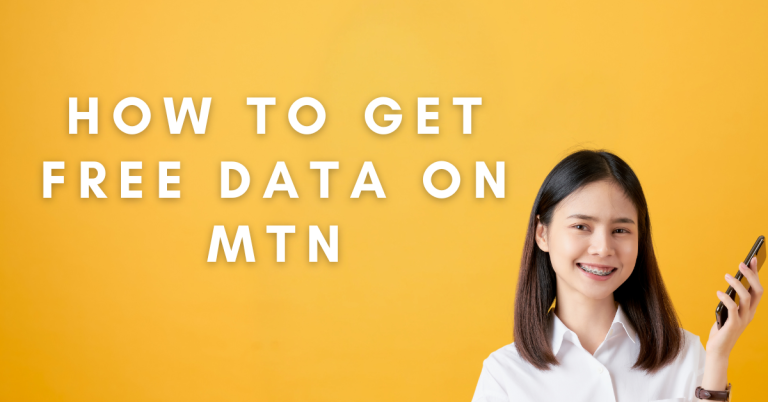How To Get MTN Internet Settings | 3 Helpful Ways
You just got yourself an MTN SIM card, and you’re super excited to start browsing the internet, right? But hold on, it seems like things aren’t working straight out of the box. Don’t worry, though! It’s all about getting the right internet settings dialled in. I’m here to help you with that.
MTN is pretty big where I live, and lots of folks use it for their mobile needs. Getting your phone set up with the right internet settings is super important. It’s like giving your phone the secret code to access the super-fast internet highway. Without it, you might end up feeling a bit lost, with web pages taking forever to load or, even worse, not loading at all.
In the next few bits, I’m going to walk you through How To Get MTN Internet Settings sorted. It’s going to be simple, straightforward, and I’ll make sure to keep things nice and easy to understand. So, let’s get started and get you connected!
How To Get MTN Internet Settings

Alright, diving right in, there’s a super easy way to get your phone ready to surf the web with MTN. Most of the time, your phone gets these settings automatically the moment you pop in your MTN SIM. It’s like magic you insert the SIM, and boom, a message pops up with everything your phone needs to get online. Just hit ‘Save’ or ‘Install’ on that message, and you’re all set to start browsing.
Automatic Configuration
Okay, let’s break it down super simple. When you put your new MTN SIM card in your phone, something cool happens. Your phone and MTN talk to each other. MTN sends a special message to your phone with internet settings. Think of it like a secret recipe your phone needs to get online.
When you see this message, there’s usually a button that says ‘Save’ or ‘Install‘. Just tap that button, and your phone knows what to do from there. It’s like telling your phone, “Hey, use these secrets to get on the internet.”
Sometimes, after you save these settings, your phone might want to take a quick break. If it does, just turn it off and on again. That’s like waking it up fresh and ready to go online with MTN. Super easy, right?
Requesting Settings via SMS
If your phone doesn’t automatically get those internet settings or you just want to double-check, you can also ask MTN to send them to you through a text message. It’s like sending a quick note to MTN saying, “Hey, can I get those internet secrets? Here’s how you do it
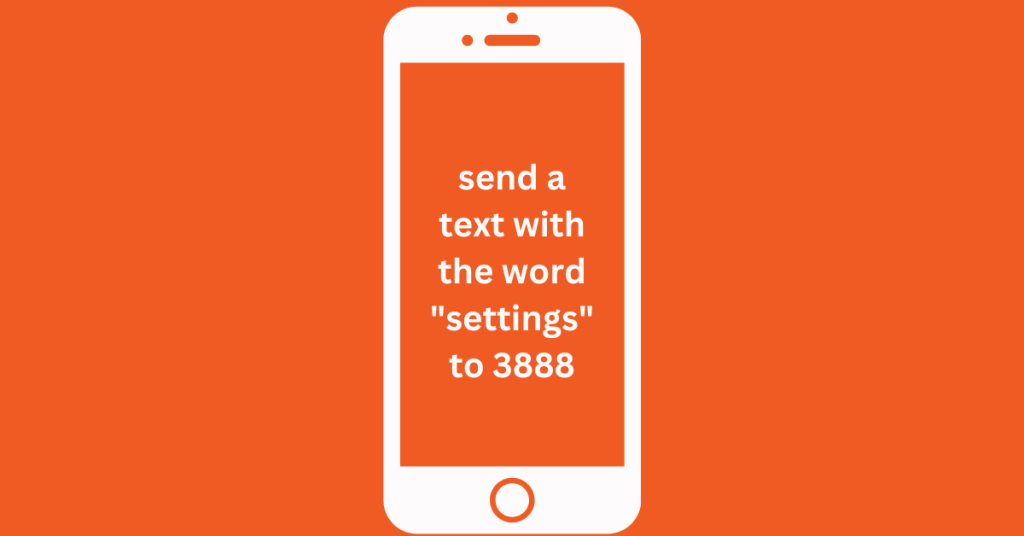
- Shoot a Text: Grab your phone and send a text with the word “settings” to 3888. This number’s like MTN’s hotline for internet settings. (Heads up, the number might be different where you are, so it’s good to double-check.)
- Look Out for a Reply: After you send that text, keep an eye on your messages. MTN will text you back with all the internet setup info your phone needs. It’s pretty quick, kind of like ordering a pizza and waiting for the delivery.
- Save the Settings: When you get the message from MTN, it’ll have an option to ‘Save’ or ‘Install’ the settings. Tap that, and you’re basically telling your phone, “Hey, let’s get online with these new settings.”
And remember, if your phone seems a bit sleepy after saving the settings, just turn it off and on again. It’s a quick way to get everything working smoothly.
Manual Configuration
Alright, so if your phone’s playing hard to get and doesn’t automatically grab those internet settings, there’s another simple trick. You can just send a quick text message and ask MTN to send them over. Here’s the easy step-by-step:
- Shoot a Text: Grab your phone and send a text with the word “settings” to 3888. This number’s like MTN’s hotline for internet settings. (Heads up, the number might be different where you are, so it’s good to double-check.)
- Look Out for a Reply: After you send that text, keep an eye on your messages. MTN will text you back with all the internet setup info your phone needs. It’s pretty quick, kind of like ordering a pizza and waiting for the delivery.
- Save the Settings: When you get the message from MTN, it’ll have an option to ‘Save’ or ‘Install’ the settings. Tap that, and you’re basically telling your phone, “Hey, let’s get online with these new settings.”
And that’s it! If your phone feels a bit sluggish right after, a quick restart (turn it off and back on) usually does the trick. It’s like giving your phone a little jumpstart to get it going with the new settings.
Related : How to Boost MTN Network Signal
Troubleshooting Common Issues
Sometimes, even with our best efforts, things don’t go as planned. Here are some handy tips if you’re facing issues:
If You Don’t Receive Settings Automatically
- Restart Your Phone: Sometimes, a simple restart can encourage your phone to catch those settings.
- Check Your SIM: Make sure your MTN SIM card is properly inserted and active.
- Send a Settings Request: Remember the SMS method? Shoot a text with “settings” to 3888 (or your local MTN number).
- Manual Setup: If all else fails, refer back to the manual setup guide and give that a go.
Resolving Manual Configuration Issues
- Double-Check APN Details: Make sure the APN info is exactly as recommended by MTN for your country.
- Correct Section: Ensure you’re inputting details in the right section, under ‘APN’ or ‘Mobile Network’.
- Leave Optional Fields Blank: If certain fields like Username or Password weren’t specified, it’s okay to leave them blank.
- Restart After Setup: Give your phone a quick reboot after setting up the APN manually.
- Network Mode: Sometimes, switching your network mode (from 4G/3G/2G) can help. Try different combinations to see what works best.
- Contact MTN Support: If you’re stuck, reaching out to MTN Customer Support can clear things up. They’re there to help!
Conclusion
We have gone through all the steps, from getting those internet settings popping in automatically to sending a quick text, and even getting our hands a bit dirty with the manual setup. And if things got a bit tricky, we talked about how to smooth those bumps in the road too.
I hope this guide makes your journey with MTN a breeze and gets you zooming around the internet in no time. Remember, it’s all about those little steps – saving the settings, maybe restarting your phone, or double-checking those APN details if you’re going manual.
And hey, if you ever hit a snag, don’t sweat it. There’s always a way to sort it out, whether it’s trying something again or giving the friendly folks at MTN a shout for some help. After all, we’re all in this to stay connected and enjoy the web to its fullest, right?
FAQs
What do I do if I don’t automatically receive MTN internet settings?
If your phone doesn’t catch the settings on its own, try restarting it first. No luck? Send a text with “settings” to 3888 to request the settings manually. If that doesn’t work either, you might need to set things up manually using the guide above.
How can I manually configure my MTN internet settings?
Dive into your phone’s settings and look for ‘Mobile Network’ or ‘Access Point Names (APN)’. Hit the option to create a new APN, and fill in the details as advised in the manual setup section above. Don’t forget to save and maybe restart your phone.
What should I do if the internet still doesn’t work after setting up?
Double-check the details you’ve entered, especially the APN. If everything seems right, try switching your network mode (like from 4G to 3G and back). If you’re still stuck, a call to MTN’s customer support might be the way to go.
Can I use the same APN settings for MTN in any country?
APN settings can vary by country, so it’s best to check the specific settings for MTN in your location. The general process remains the same, but some details like the APN itself might differ. When in doubt, the MTN website for your country or their customer support can provide the correct info.