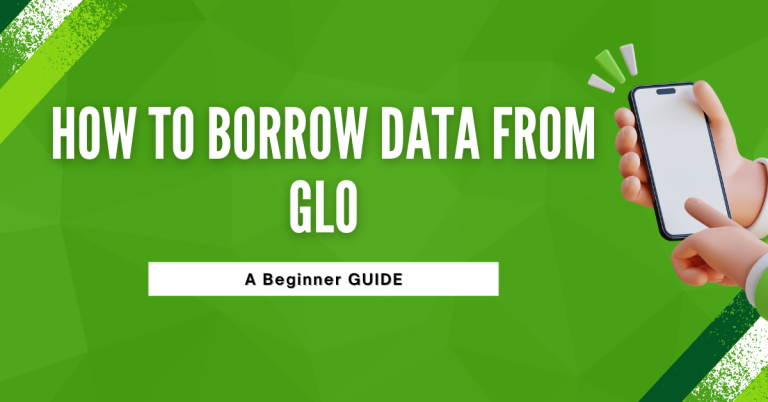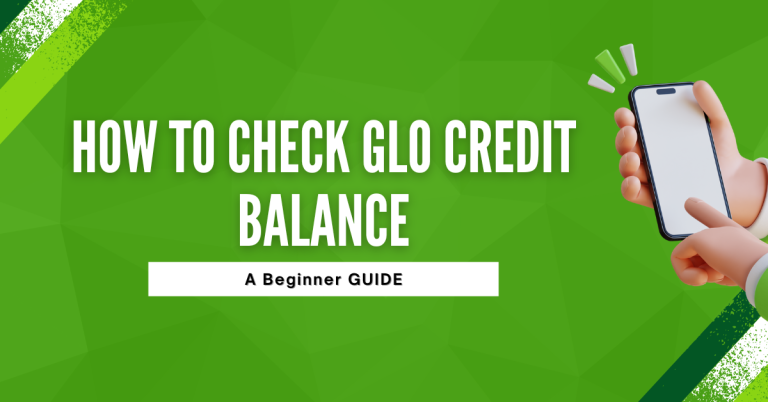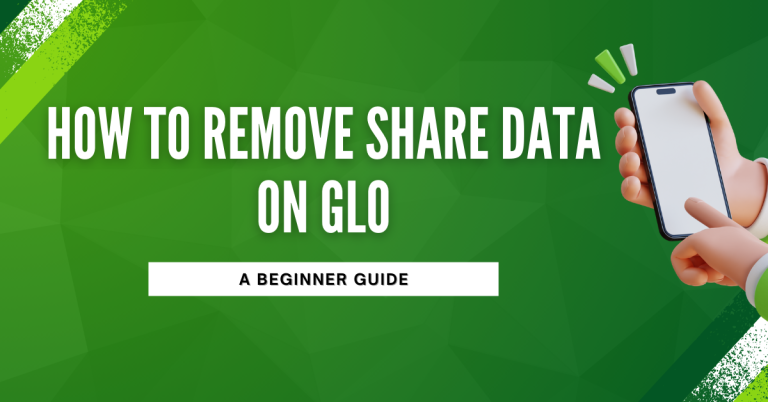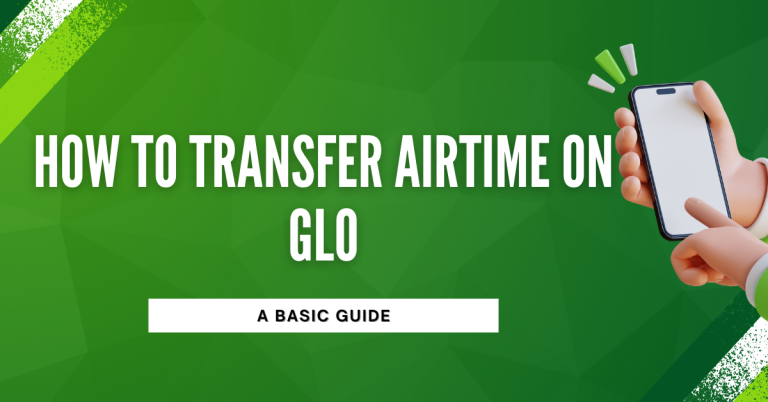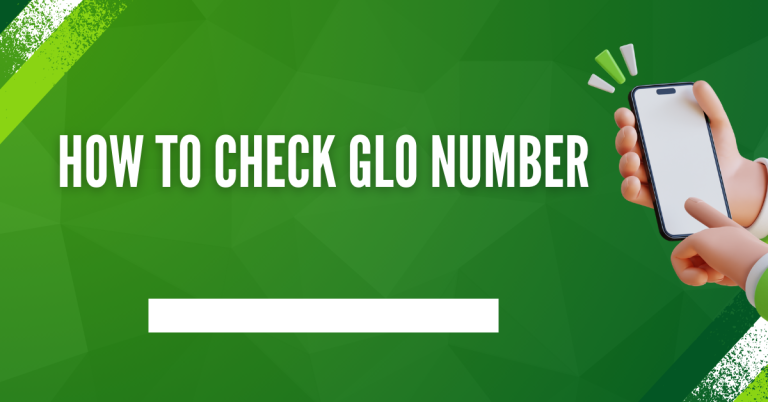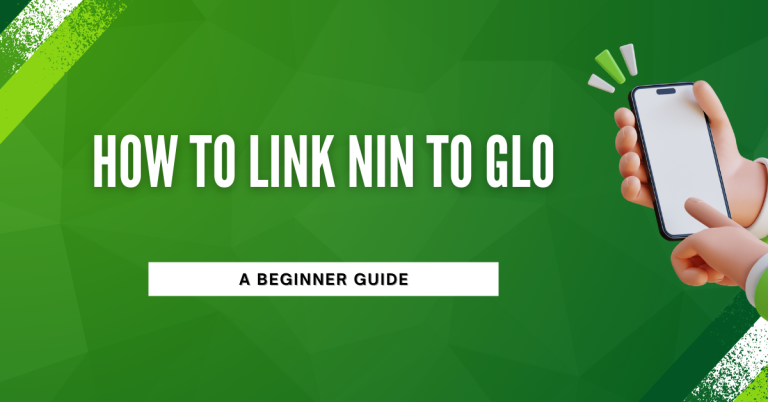How To Get Glo Configuration Settings | Boost Your Connectivity Today
I Am Here To Talk About How To Get Glo Configuration Settings. If you’re like me, you want a smooth internet experience on your phone, right? Well, Glo configuration settings are the secret sauce for that. Whether it’s for browsing, downloading, or just staying connected, these settings are key.
I have gone through the hassle of figuring this out so you don’t have to. Stick with me, and I’ll show you the simple steps to get your Glo internet running perfectly. Let’s make sure you’re all set up for a seamless online adventure with Glo!
How To Get Glo Configuration Settings
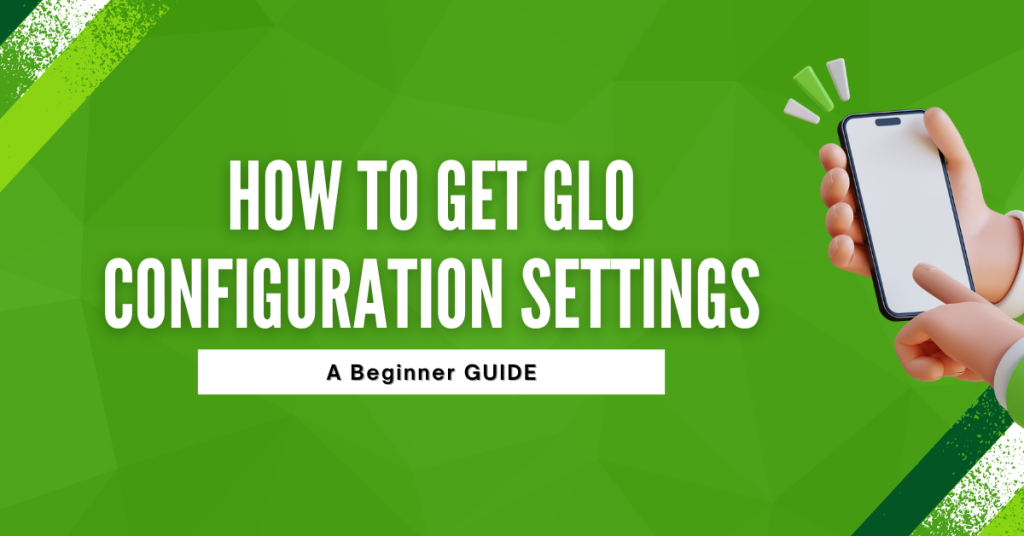
Glo configuration settings are super important. They’re like magic keys that unlock the best internet experience on your Glo device. Whether it’s for fast browsing, sending pictures, or streaming videos, getting these settings right means you’re all set for a smooth ride on the Glo network.
Steps to Obtain Glo Configuration Settings Automatically
- Text for Settings: Send a specific SMS code (e.g., “ACTIVATE” to 1234) from your Glo device to request the settings.
- Receive Settings: You’ll receive the configuration settings as an SMS message shortly after.
- Save Settings: Open the SMS, and you’ll usually have an option to “Install” or “Save” the settings directly to your device.
- Restart Device: After saving the settings, restart your phone to apply the new configuration.
This method ensures you get your Glo internet up and running effortlessly.
How to Manually Configure Glo Settings
If automatic configuration doesn’t work or you prefer setting things up yourself, here’s how to manually configure your Glo internet settings:

- Access Network Settings: Go to the ‘Settings’ app on your device, and look for ‘Mobile Network’ or ‘Cellular Network’.
- Select Access Point Names (APN): Tap on ‘Access Point Names’. If your device has a Glo APN already, you might just need to edit it. If not, tap ‘Add’ to create a new one.
- Enter APN Details: Fill in the following details:
- Name: Glo Internet
- APN: gloflat (or as specified by Glo for your plan)
- Username: flat (if required)
- Password: flat (if required)
- Save the new APN settings once completed.
- Select the New APN: After saving, make sure to select the new APN profile you’ve created for it to become active.
- Restart Your Device: Finally, restart your device to apply the new settings and enjoy your Glo internet service.
This manual method gives you control over your device’s internet settings, ensuring you stay connected even when automatic setup fails.
Troubleshooting Common Issues
These points are designed to help you solve some common problems you might face with Glo configuration settings, using basic English for ease of understanding.
Related : How To Migrate To Glo Yakata
Conclusion
We have covered how to smoothly get Glo configuration settings, both automatically and manually, and tackled some common issues. I’ve shared these tips in hopes of making your internet experience on Glo as seamless as possible. Remember, getting these settings right is crucial for a smooth browsing experience.
If you hit a snag, Glo’s customer support is always there to help. I’m glad you joined me on this journey to better internet with Glo. Keep these tips in mind, and you’re all set for a great online adventure. Happy browsing!
FAQs
How do I request Glo configuration settings automatically?
Text “ACTIVATE” to a specific number provided by Glo (e.g., 1234) from your device. You’ll receive the settings via SMS.
What should I do if I don’t receive the automatic configuration settings SMS from Glo?
Ensure your message inbox is not full, and you have good network coverage. If the issue persists, try sending the request again or contact Glo customer support.
Can I manually configure Glo settings if automatic setup fails?
Yes, you can manually enter the Glo configuration settings by accessing the network settings on your device and adding a new APN with the details provided in this guide.
Why is my internet still slow after configuring Glo settings?
Check if you’ve selected the correct APN. Also, switching between network modes (3G/4G) based on your area’s coverage can help. If the problem continues, contacting customer support is advisable.