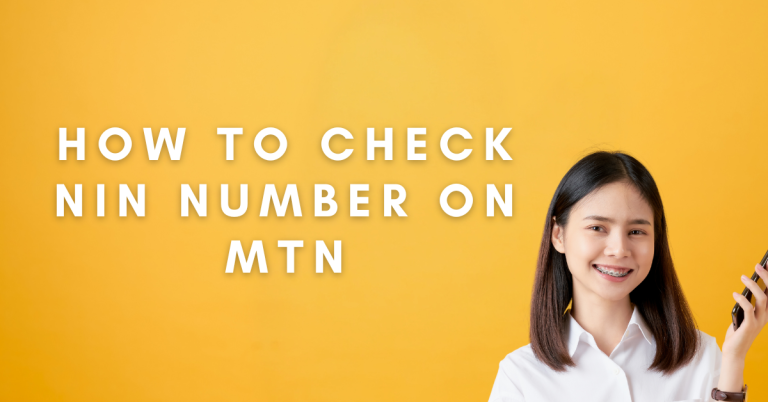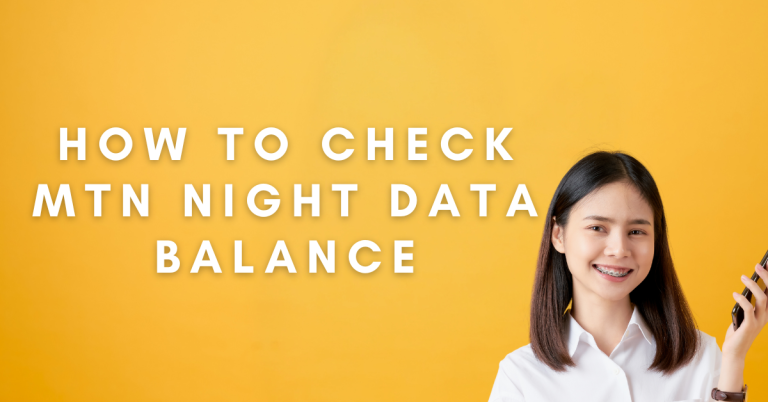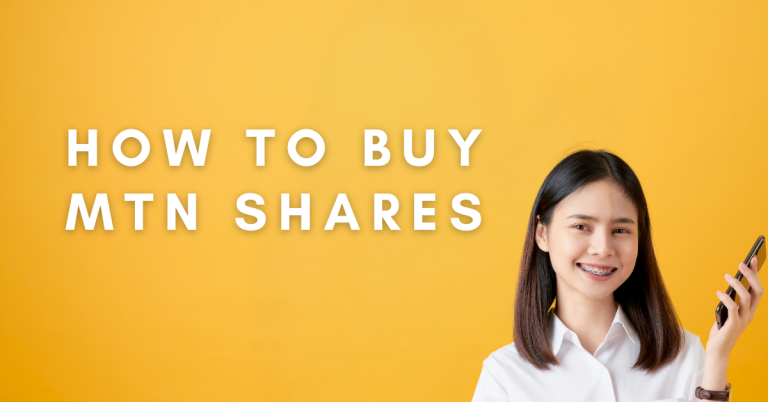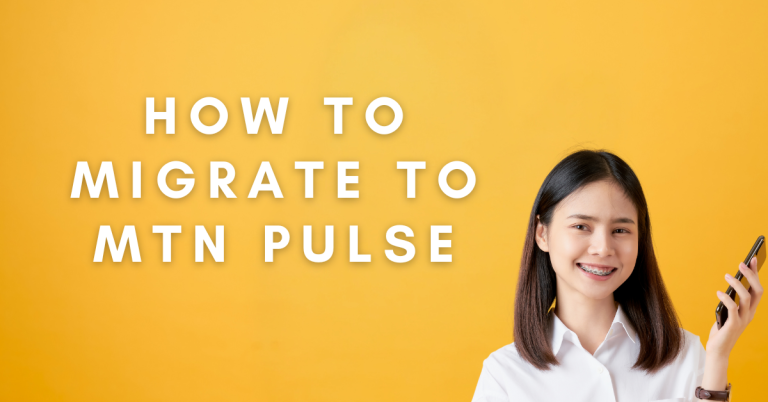How To Check MTN Data Balance On Modem | A Comprehensive Guide
I am going to show you How To Check MTN Data Balance On Modem 5G Broadband router without having to remove the SIM card. Trust me, taking out that little card can be a hassle and even lead to damage over time. But don’t worry, I’ve got a simple solution for you.
All you need is another phone with an MTN number, and you’re good to go. Whether it’s a smartphone or a basic phone, as long as it has an MTN SIM, you can check your data balance without any fuss. I’ll guide you through the process step by step, so you can stay on top of your data usage without any hiccups.
Related : How To Buy Rush Hour On MTN
How To Check MTN Data Balance On Modem
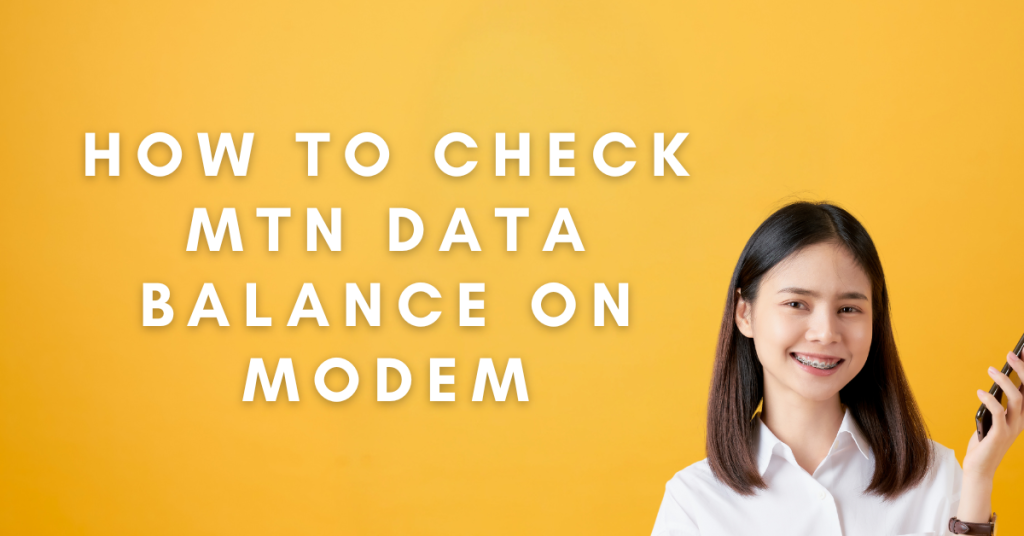
The key thing to understand is that you don’t need to remove the SIM card from your 5G Broadband router to check the balance. By using another MTN number, you can easily link your device and access all the necessary information.
Using Another Phone and Number
To check the balance of your MTN 5G Broadband router, you will need another phone with an MTN number. This phone can be a smartphone or a regular phone, as long as it has an MTN SIM card. Follow the steps below:

- Open the dialer on your phone
- Type *131*500#
- Press “Call” or “OK”
- Link your device by clicking on “1” when prompted
- Enter the number of your SIM card in the router and click “Send”
- You will receive a text message confirming that your device has been linked
- Go back to the dialer and type *131*500# again
- Select “4” to check the balance
- Select “3” to check the Broadband balance
- Select the device number you want to check
Checking the Data Balance
When you dial *131*500# for the second time, you don’t need to click on “2” to check the data balance. Instead, select “3” to check the Broadband balance. Then, choose the device number you want to check.
Example of Checking the Balance
Let’s go through an example to illustrate how to check your balance:

- Dial *131*500#
- Select “4” to check the balance
- Select “3” to check the Broadband balance
- Select the device number you want to check
- The system will display your data balance, for example, “62.79 gigabytes”
- Note the expiration date of your data, for example, “02/04”
Why You Shouldn’t Remove the SIM Card
Removing the SIM card from your 5G Broadband router can lead to it getting damaged over time. It is best to avoid removing the SIM card unless absolutely necessary. With the method we will show you, you can check your balance and perform other tasks using another phone and number.
Tips
- Keep your router’s SIM card in place to avoid any potential damage.
- Use a separate phone with an MTN number to check your balance.
- Follow the simple steps I’ll provide to link your device and access your data balance.
- Note the expiration date of your data to plan your usage accordingly.
- Stay subscribed for more helpful tips and solutions for navigating the digital world.
Troubleshooting common issues
- Unable to link the device
- Make sure you’re using an active MTN number on the second phone.
- Double-check that you’re entering the correct number of the SIM card in your router.
- Try the linking process again from the beginning.
- Not receiving the confirmation message
- Wait a few minutes and check if the message arrives.
- Ensure you have an active data connection or network coverage on the second phone.
- Contact MTN customer support if the issue persists.
- Balance not displaying correctly
- Verify that you’re selecting the right options (“4” for balance, “3” for Broadband balance).
- Check if the device number you selected matches your router’s SIM card number.
- Try checking the balance again after a short while.
- Expiration date not shown
- The expiration date may not be provided in all cases.
- Contact MTN customer service to inquire about the data validity period for your plan.
- Unsure about interpreting the balance information
- The balance is typically shown in gigabytes (GB) or megabytes (MB).
- Higher numbers indicate more data remaining in your plan.
- If you’re unsure, reach out to MTN Support for clarification.
Remember, if you encounter any persistent issues or have specific concerns, don’t hesitate to contact MTN’s customer support team for further assistance. They’ll be able to provide you with more detailed troubleshooting steps or resolve any account-related problems you might be facing.
Conclusion
Checking the balance of your MTN 5G Broadband router is super easy when you follow the steps I showed you. No need to take out that SIM card and risk damaging it. Just grab another phone with an MTN number, link your device, and you’re good to go! Whenever you want to check your data balance or do any other tasks, simply follow the process I outlined. It’s that simple, folks!
Remember, the key is keeping that router’s SIM card in place and using a separate phone to access all the information you need. That way, you can stay on top of your data usage without any hassle. And if you ever run into any trouble, don’t sweat it! Just reach out to the friendly folks at MTN customer support, and they’ll help you sort it out.
FAQs
Can I use any phone to check my balance?
Yes, you can use any phone as long as it has an active MTN SIM card. It doesn’t matter if it’s a smartphone or a basic phone.
Do I need to remove the SIM card from my router?
No, you should not remove the SIM card from your 5G Broadband router. Keeping it in place is important to avoid any potential damage.
What happens if I don’t receive the confirmation message?
If you don’t receive the confirmation message after linking your device, wait a few minutes and ensure your second phone has an active data connection or network coverage. If the issue persists, contact MTN customer support.
How do I interpret the balance information?
The balance is typically shown in gigabytes (GB) or megabytes (MB). Higher numbers mean you have more data remaining in your plan. If you’re unsure about anything, don’t hesitate to contact MTN support for clarification.