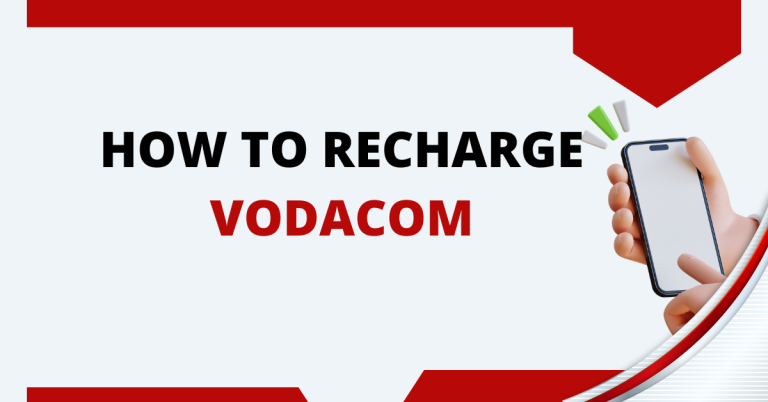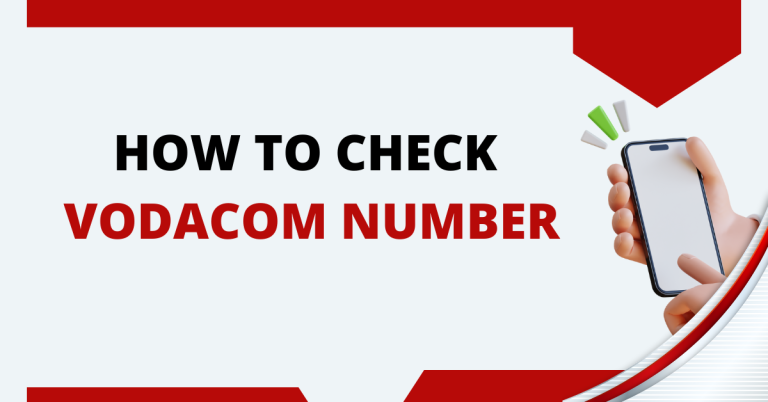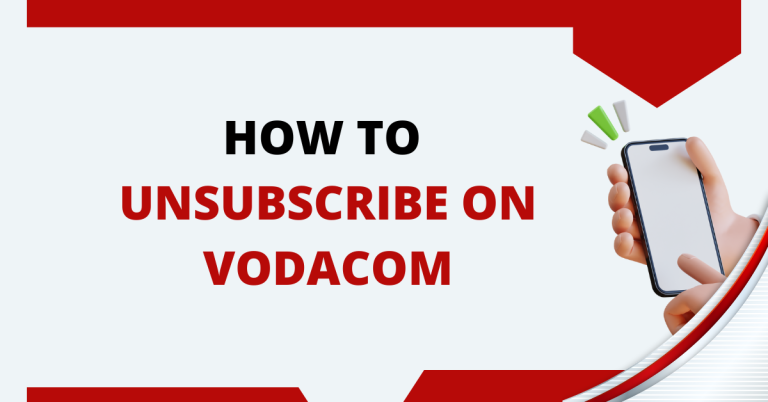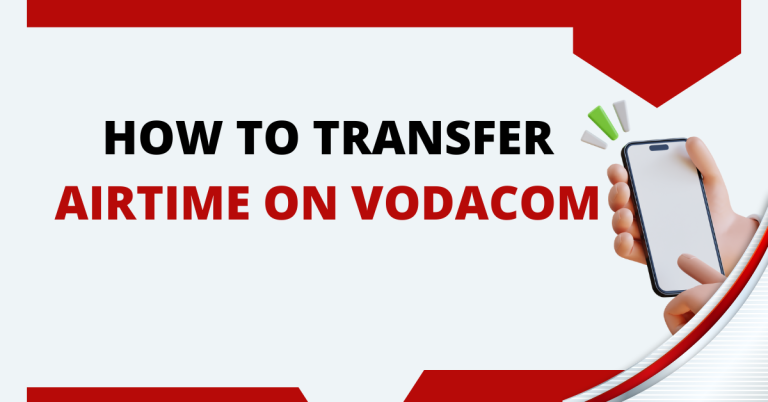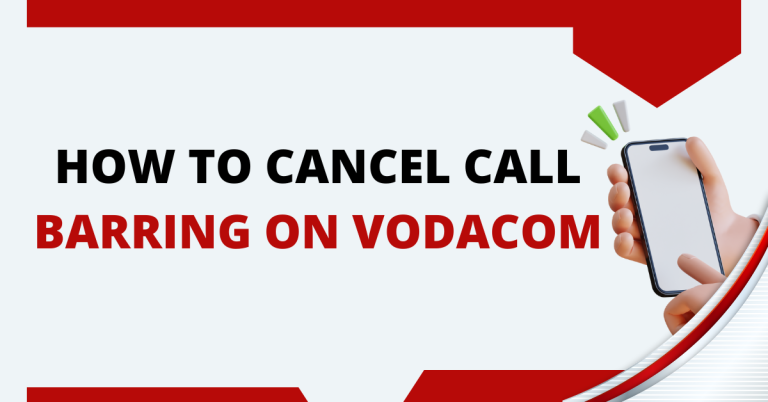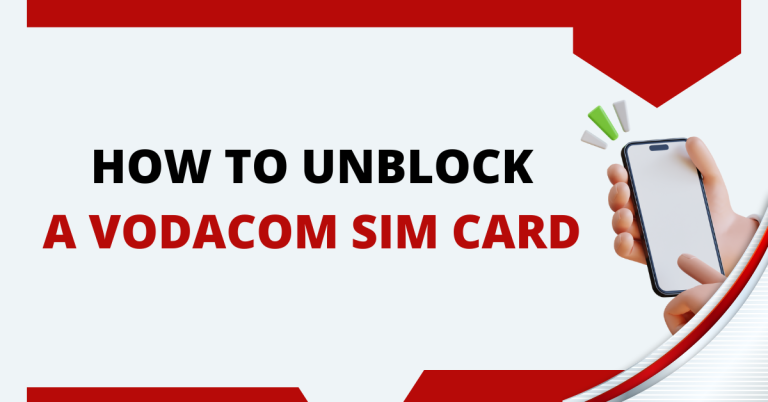How To Activate Roaming On Vodacom | 4 Ways To Know
Whenever i am getting ready for a trip abroad, figuring out how to stay connected without racking up huge bills is always a bit of a headache. The last thing anyone wants is to land in a new country and realize they can’t use their phone like they do at home.
That’s why activating roaming on Vodacom before you jet off is such a crucial step. It’s like making sure you’ve packed your passport – you just shouldn’t travel without it. As a Vodacom user myself, I have found that getting their roaming service up and running means I can use my phone for calls, texts, and internet just like I do at home, without any nasty surprises on my bill.
How To Activate Roaming On Vodacom
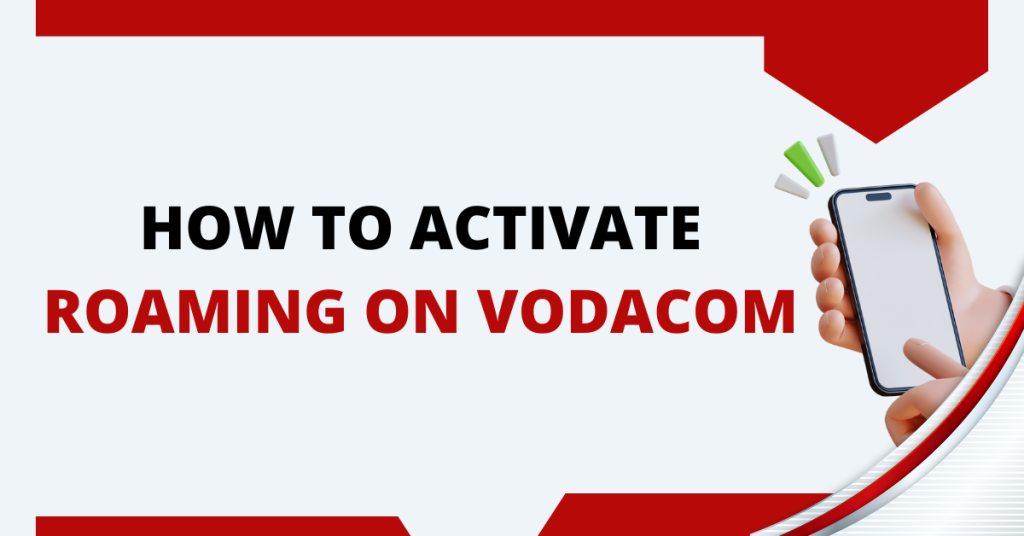
In this guide, I am going to walk you through exactly how to activate roaming on Vodacom, step by step, using simple, basic English. Whether it’s through an SMS, a quick call, or their app, I’ve got you covered. Let’s make sure you’re all set for your travels, with uninterrupted access to everything you need from your phone.
Using SMS
For those of you who favour simplicity and speed, activating roaming on your Vodacom prepaid plan can be as easy as sending a text message. This method is ideal if you’re already packing or if you find yourself needing to activate roaming without internet access. Here’s what you need to do:
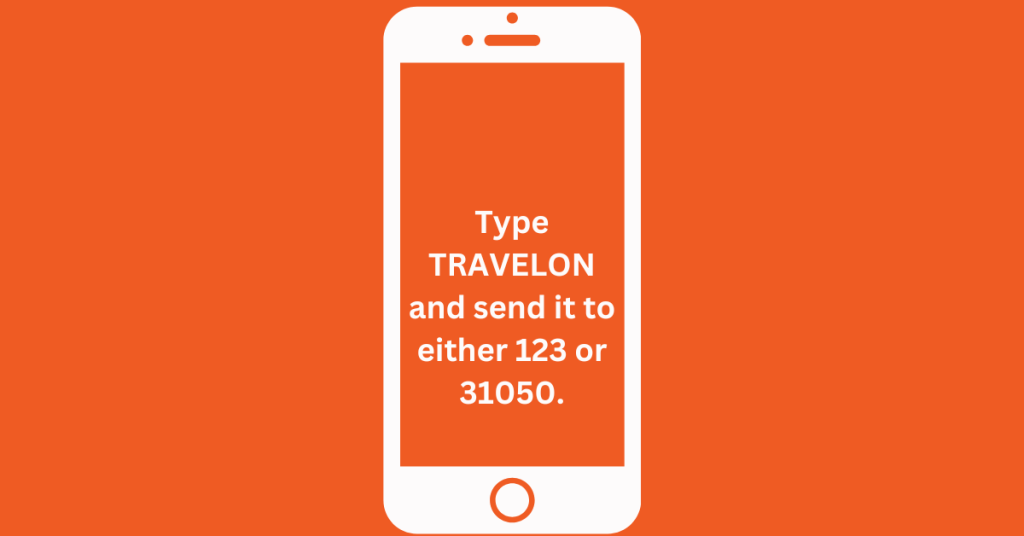
Send the Activation SMS: Compose a new text message with the word “TRAVELON” and send it to either 123 or 31050.
That’s all there is to it. After sending the SMS, you’ll receive a confirmation message from Vodacom, letting you know that your roaming service has been activated. It’s a straightforward approach that gets you ready to stay connected during your travels without any hassle.
Call Customer Support
If you prefer a more personal touch or need additional assistance, activating roaming on your Vodacom plan via customer care is another excellent option. Here’s how to do it in simple steps:
- Dial Customer Care: On your Vodacom phone, simply dial 082 135. This call is free of charge and connects you directly to a Vodacom customer care representative.
- Request Roaming Activation: Once connected, let the customer care representative know that you wish to activate roaming on your account. They might ask for some details to verify your identity and account status.
- Follow Instructions: The representative will guide you through the process and might ask for additional information or confirm your travel dates. Make sure to follow their instructions to ensure your roaming service is activated correctly.
Related : How To Listen To Voicemail On Vodacom
Using Website
It’s a straightforward process that you can do from the comfort of your home or office before you start your journey. Here’s how you can do it, step by step:
- Go to the Vodacom Website: Start by opening your web browser and going to the official Vodacom website. This is your first stop in getting your roaming activated.
- Log In to Your Account: Look for the “My Vodacom” section on the website. You’ll need to log in here. If you haven’t signed up yet, you’ll need to create an account with your Vodacom number. It’s easy and quick.
- Find the Roaming Section: Once you’re logged in, look for the roaming services section. It might be under “Services” or “Plans and Services.” This is where you can manage all things related to roaming.
- Select ‘Activate Roaming’: In the roaming section, you should see an option to “Activate Roaming” or something very similar. Click on this to start the activation process.
- Follow the Instructions: The website will guide you through the necessary steps to activate roaming. This usually involves confirming your travel dates and selecting the type of roaming service you want.
- Confirmation: After you’ve followed all the steps, Vodacom will usually send you a confirmation message or email. This means your roaming service is activated and ready to go.
- Check Your Settings: Before you travel, it’s a good idea to check your phone settings to ensure roaming is enabled on your device too. This is usually found in the “Mobile Networks” section of your phone’s settings.
- Contact Support if Needed: If you run into any issues or have questions, don’t hesitate to contact Vodacom’s support. They’re there to help make sure everything is set up correctly.
And that’s it! Using the Vodacom website to activate roaming is a simple process that ensures you stay connected, no matter where your travels take you.
Using Vodacom App
Activating roaming on your phone couldn’t be easier when you use the Vodacom app. It’s designed to make the process smooth and hassle-free, perfect for busy travelers or anyone who prefers doing things with a few taps on their smartphone. Here’s a straightforward guide:
- Download the App: Make sure the Vodacom app is installed on your smartphone. You can find it in the App Store or Google Play Store.
- Log In: Open the app and sign in with your Vodacom account details. If you don’t have an account, you’ll need to create one using your Vodacom number.
- Navigate to Roaming Services: Look for the roaming section within the app. It might be labelled “Roaming” or found under a services menu.
After following these simple steps, you’ve successfully activated roaming for your upcoming travels. The app provides a seamless and quick way to ensure you’re connected, no matter where you are in the world.
After Activation: Managing Your Roaming Service
After getting my roaming activated with Vodacom, I always make sure I have a game plan for managing my data. It’s all about staying connected without getting hit by a huge bill when I get back. Here’s what I do to keep my data use in check and avoid any surprises:
- Keep an Eye on Data Usage: I check how much data I’m using regularly. Most smartphones let you see which apps are eating up your data. If I notice something’s using a lot, I try to use it only when I’m on Wi-Fi.
- Connect to Wi-Fi Whenever Possible: Whenever there’s Wi-Fi available, I connect to it. Whether I’m in a hotel, café, or even some public spaces, I use Wi-Fi to save on data. It’s a great way to stay online without using up my roaming data.
- Consider Buying a Local SIM Card: If I’m going to be in a country for more than a few days, I sometimes buy a local SIM card. It can be a lot cheaper for data, and I get to keep my Vodacom SIM safe for when I come back.
- Look Into Alternative Data Plans: Before I travel, I also check if Vodacom has any travel or roaming plans that might be better for where I’m going. Sometimes, they have deals that can save you a lot on data.
By following these steps, I can enjoy my travels without worrying about my phone bill too much. It’s all about being smart with how I use my data and taking advantage of Wi-Fi and local options whenever I can.
Troubleshooting Common Issues
Connectivity Issues
- Restart Your Phone: Sometimes, simply turning your phone off and on again can help it reconnect to local networks.
- Manually Select a Network: Go into your phone’s settings and manually select a network if automatic selection isn’t working.
- Check Roaming Settings: Make sure roaming is actually enabled on your phone. This is usually found in the mobile network settings.
Unexpected Charges
- Monitor Your Usage: Keep an eye on your data, call, and SMS usage. Apps and your phone’s settings can help you track this.
- Use Wi-Fi: To avoid data charges, connect to Wi-Fi whenever possible, especially for heavy data activities like streaming.
- Understand Your Plan: Review the details of your roaming plan or any travel packages you’ve purchased to avoid misunderstandings about what’s included.
Contacting Vodacom Customer Support
- Call for Immediate Assistance: Dial 082 135 from your Vodacom phone to speak directly with customer support for any urgent issues.
- Use the Vodacom App: The app often has a support or chat feature where you can get help without making a call.
- Visit a Vodacom Store: If you’re still in your home country, visiting a store can provide personal assistance and solutions.
These tips should help you manage common roaming challenges and ensure you stay connected smoothly while keeping your costs under control.
Conclusion
Going through all these steps to get roaming activated on Vodacom, plus figuring out how to manage it while I’m abroad, really makes me feel prepared for my trips. Whether it’s through the website, the app, a simple SMS, or a call to customer care, I’ve learned there are several straightforward ways to make sure I stay connected.
And by keeping tabs on my data usage, using Wi-Fi whenever possible, or even grabbing a local SIM for longer stays, I’m all set to avoid those dreaded unexpected charges. It’s all about smart connectivity for me, so I can enjoy my journey without a worry.
FAQs
How do I activate roaming on Vodacom before traveling?
You can activate roaming on Vodacom in several ways: online through the Vodacom website, via the Vodacom app, by sending an SMS with the word “TRAVELON” to 123 or 31050, or by calling Vodacom customer care at 082 135 for direct assistance. Choose the method that’s most convenient for you.
Will activating roaming on Vodacom result in additional charges?
Activating roaming allows you to use your Vodacom services abroad, which may incur additional charges depending on your usage and the roaming plans or packages you choose. It’s a good idea to review the roaming charges or opt for a specific roaming package to manage costs effectively.
How can I manage my data usage to avoid unexpected costs while roaming?
To keep data costs under control, regularly monitor your usage, connect to Wi-Fi networks whenever possible, consider purchasing a local SIM card for longer stays, or explore Vodacom’s alternative data plans and travel packages designed for roaming.
What should I do if I experience connectivity issues while roaming with Vodacom?
If you’re facing connectivity issues, try restarting your phone, manually selecting a network, or checking to ensure roaming is enabled in your phone settings. If problems persist, contact Vodacom customer support through the app, by dialling 082 135, or visiting a Vodacom store if you’re still in your home country.