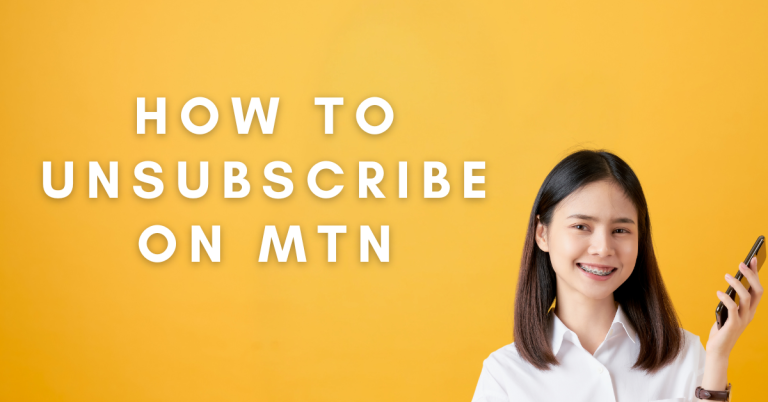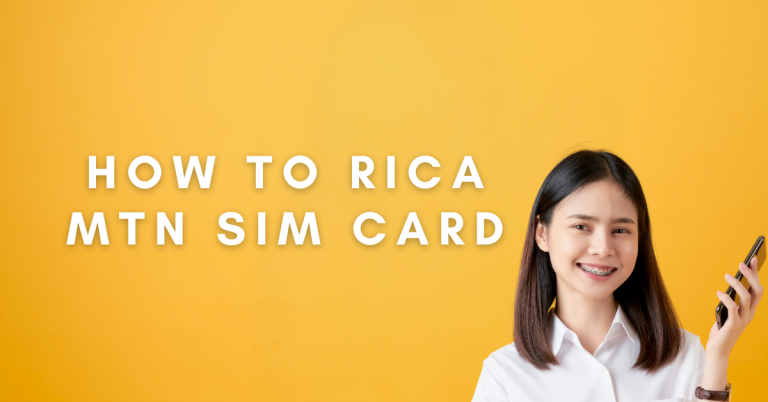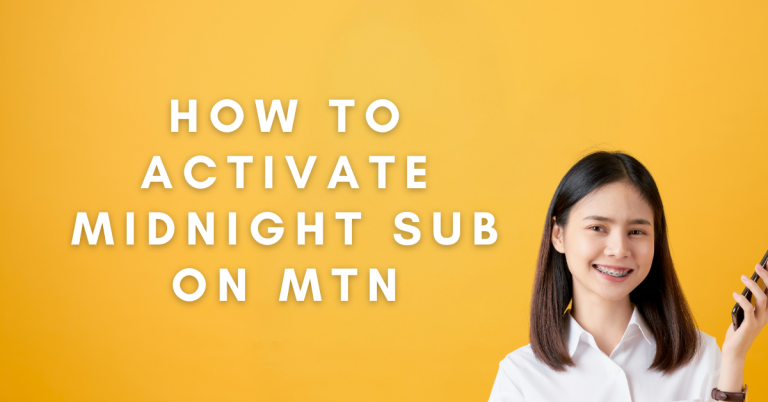How to Transfer Data On MTN | A Hassle Free Guide for Beginners
You can easily transfer data to share with other MTN subscribers. Whether you want to give a data package to a friend, transfer files via Bluetooth, or set up a physical wi-fi hotspot, MTN provides simple methods to manage your data.
In this guide, I’ll outline the various ways to transfer data on the MTN network. You’ll learn how to share your data buckets, connect with hotspots, use ussd transfers, and more. With these tips, managing and maximizing your MTN data will be easy.
How to Transfer Data On MTN

Via USSD Code
Indeed, the MTN data transfer code method is known for its simplicity and efficiency, making it a popular choice among MTN users. Here’s a quick recap of how it works:
Dial *312*4# to check your MTN data share balance.
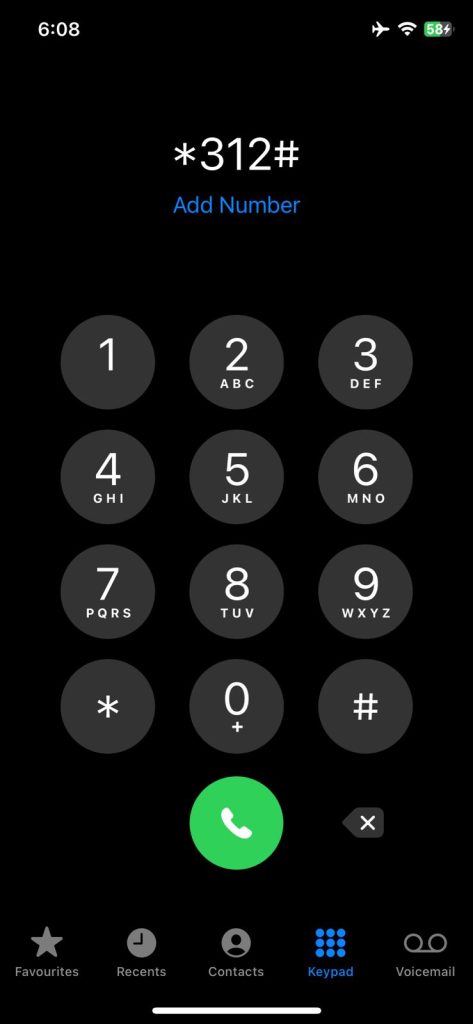
- Dial*312# to initiate a data transfer.
- Select “Gift Data.”
- Enter the recipient’s MTN number.
- Select the desired data bundle.
- Confirm the transaction.
Related Article: How To Transfer Airtime On MTN
Transfer Data On MTN Direct USSD
To share data on MTN, follow these steps:
- Dial *312*Recipient’s Number*Data Amount# on your MTN line.
- Confirm the transfer.
For example, to transfer 500MB to the number 08030200000:
- Dial *312*08030200000*500#
- Then confirm the transfer.
How to Share Data on MTN via My MTN App
This process allows you to easily share data with friends or family members who are also on the MTN network. Remember to ensure that you have enough data balance to complete the transfer.
- Open the myMTN App: Launch the MyMTN app on your smartphone. If you don’t have the app installed, download it from your app store and register.
- Click on “Share”: Once logged into the app, find and click on the “Share” option.
- Select “Data”: Tap on the “Data” option to proceed with a data transfer.
- Choose “New Number”: Tap on “New Number” to specify the recipient of the data transfer. You may need to enter the recipient’s MTN number if it’s not already saved in your contacts.
- Enter Data Amount: Select or manually input the amount of data you wish to transfer, then proceed to the next step.
- Confirm Transfer: Finally, click on the “Confirm” button to authorize and complete the data transfer.
By following these steps, you can easily share your MTN data with friends or family directly from your smartphone using the myMTN app. Make sure you have enough data balance for the transfer.
Share MTN data using the Data Request
To share MTN data using the Data Request method, follow these simple steps:
- Open Phone Dialer: Go to the phone call app on your phone.
- Dial Code: Type in *312# and press the call button.
- Choose Gift Data: A menu will appear. Look for an option that says “Gift Data” and select it.
- Select Request Data: Next, choose the option that says “Request from a Friend.”
- Enter Friend’s Number: Type in the MTN number of the person you want to get data from.
- Wait for Confirmation: A message will pop up on your screen to say your request has been sent. The person you asked for data from will get a text message.
- They Accept: If the other person has the phone, they can say yes to your request and pick how much data to send you.
- Get Data: After they accept, the data will be moved to your phone. You’ll get a message when it’s done.
This way, you can ask for data from another MTN user who agrees to give you some of their data.
Share data from your MTN line via SMS
To share data from your MTN line to another MTN user via SMS, follow these steps:
- Open Messaging App: Start by opening the messaging app on your phone.
- Compose New Message: Create a new SMS.
- Type the Transfer Command: In the message body, type the transfer command in the following format: Transfer <Recipient’s Number> <Data Amount>. Here, <Recipient’s Number> is the phone number of the person you want to transfer data to, and <Data Amount> is the amount of data in MB that you wish to transfer.
For example, if you want to transfer 500MB to the number 08030200000, you would type: Transfer 08030200000 200. - Send the Message to 312: After typing the transfer command, send this message to the number 312.
- Confirmation and Data Transfer: Once you send the message, the specified amount of data will be deducted from your data balance. The recipient will receive a notification confirming that they have been credited with the data amount you transferred.
It’s important to ensure you have enough data balance to complete the transfer. If you encounter any issues, you can contact MTN customer service for assistance.
Conclusion
And that wraps up the main ways you can go about transferring data on the MTN network. As you’ve seen, MTN has helpful features built-in like Share My MTN Data and MTN ussd code that allow easy data transfers with just a few taps. For more manual sharing, you can also use physical hotspots and Bluetooth to connect devices for quick file and media transfers as I’ve shown.
I hope these tips have given you a better understanding of how you can manage your MTN data buckets and maximize usage by sharing. The ability to give data or expand your available WiFi footprint using hotspots can provide more flexibility. Don’t hesitate to reach out if you have any other questions. And as always, monitor your usage to avoid overages!
FAQs
How much data can I transfer with Share My MTN Data?
The amount of data you can share will depend on your current data balance. You’re able to share your available data in buckets from as low as 50 MB up to 1GB at once. Keep in mind the data you share will be deducted from your personal data allowance.
Can I transfer data to non-MTN numbers?
Unfortunately, MTN’s data sharing options only work between MTN numbers. The Share My MTN Data and MTN Me2U features connect across the MTN network. However, you can still share data more manually to non-MTN numbers using hotspots and Bluetooth file transfers.
Is there any fee for transferring MTN data?
MTN does not charge any fees to share or gift available data you have on their network. The data buckets are simply deducted from your personal allowance when initiating transfers or creating hotspots. However, normal data usage rates still apply.
How long does an MTN Me2U transfer take?
The MTN Me2U transfers are processed almost instantly – typically under a minute provided there are no network issues. You will receive a confirmation SMS when the data has been credited to the recipient successfully. The recipient also gets a notification on data receipt.